Address book favorites – Samsung SGH-I317TSAATT User Manual
Page 75
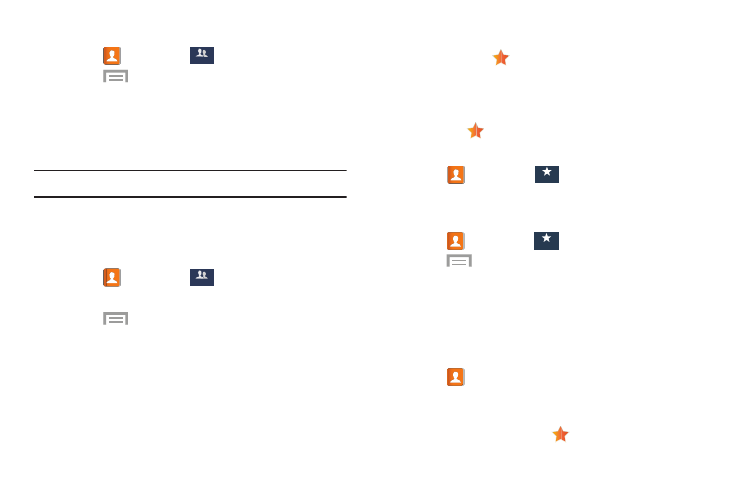
Menu ➔
Add to Favorites.
Favorites.
Contacts ➔
Deleting a Group
1. Touch
Contacts ➔
Groups
Groups
.
2. Touch
Menu ➔ Delete groups.
3. Touch each group that you want to remove or touch
Select all.
4. Touch Delete, then choose Group only or Group and
group members, and touch OK.
Note: You cannot delete default groups.
Sending a Message to Group Members
Create a new text or email message, addressed to a group’s
members.
1. Touch
Contacts ➔
Groups
Groups
.
2. Touch a Group to display it.
Menu ➔ Send message or Send email.
3. Touch
4. Touch contacts to mark them as recipients for the new
message or touch Select all, and then touch Done.
The new message opens with the marked contacts as
recipients. Continue creating the message, as desired.
For more information, see “Creating and Sending
Messages” on page 89, or see “Email” on page 94.
Address Book Favorites
Mark contacts with a
gold star to identify them as
Favorites.
Favorites display on the Favorites tab in the Phone and
Contacts apps for fast dialing or messaging, and are
indicated by the
.
To view your Favorites list:
� Touch
Adding F
avorites
To add multiple f
avorites:
1. Touch
Contacts ➔
Favorites.
2. Touch
i
es
rites
3. Touch contacts to mark them as favorites or touch
Select all, and then touch Done.
A gold star displays next to the contact in the
Address Book.
To mark one contact as a favorite:
1. Touch
Contacts.
2. Touch the contact.
3. Touch the star in the upper right corner of the contact
screen so that it turns gold
.
Contacts and Your Address Book
68
Groups
Favorites
Favorites
Groups
Groups
Favorites
Favorites
