Navigating your device – Samsung SGH-I317TSAATT User Manual
Page 36
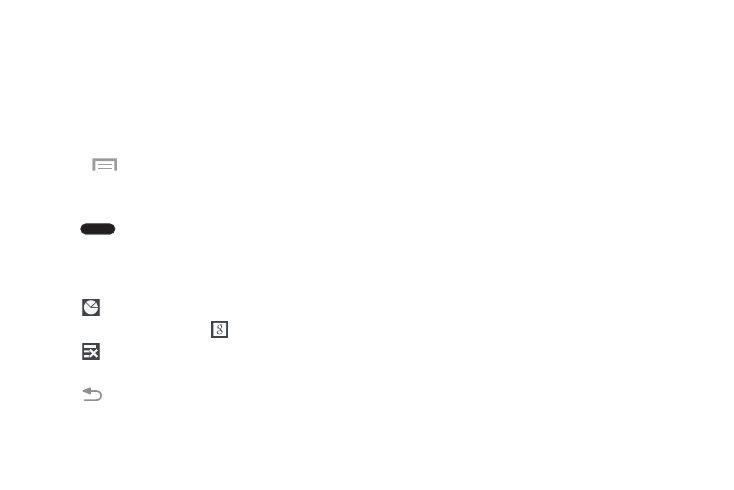
Navigating Your Device
Use command buttons and the touch screen to navigate.
Command Buttons
Context-Sensitive Menus
Context-sensitive menus offer options for features or
screens. To access context-sensitive menus:
• Touch
Menu to display a list of options.
• Touch an option in the list.
Home
Press
Home to display the main Home screen, which
is usually the center Home screen.
Press and hold to open a list of thumbnail images of apps
you have worked with recently. Touch an App to open it.
Touch
to display the Task Manager.
To launch Google Search, touch
.
Touch
to clear all thumbnail images.
Back
Touch
Back to return to the previous screen, option
or step.
Screen Navigation
Touch
Touch items to select or launch them. For example:
•
Touch the onscreen keyboard to enter characters or text.
•
Touch a menu item to select it.
•
Touch an application’s icon to launch the application.
Touch and Hold
Activate onscreen items. For example:
•
Touch and hold a widget on the Home screen to move it.
•
Touch and hold on a field to display a pop-up menu of
options.
Swipe and Palm Swipe
To swipe, lightly drag your finger vertically or horizontally
across the screen. Use swipe when:
•
Unlocking the screen
•
Scrolling through the Home screen or a menu
To palm swipe, swipe the side of your hand horizontally
across the screen. Use palm swipe when:
•
Capturing the screen
29
