Nearby devices – Samsung SGH-I317TSAATT User Manual
Page 179
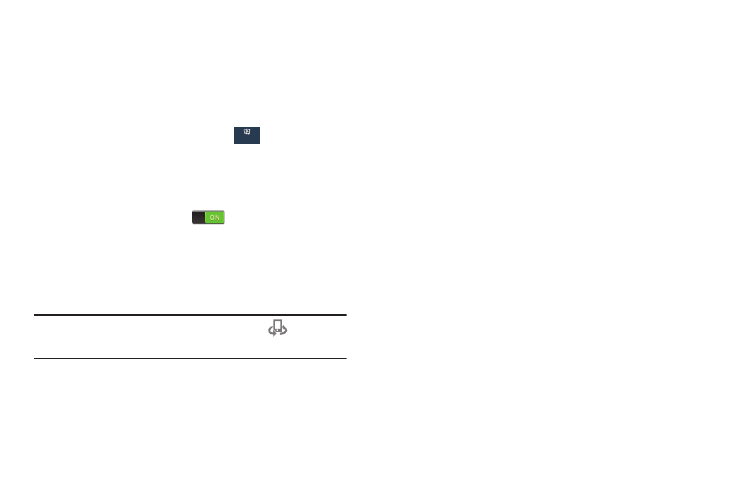
Nearby Devices
Share your media files with nearby devices using DLNA
(Digital Living Network Alliance) standards, over Wi-Fi.
1. Connect to a Wi-Fi network. For more information, refer
to “Activating Wi-Fi” on page 162.
2. From the Settings screen, touch
Connections
Connections ➔
Nearby devices.
The Nearby devices screen displays.
3. Touch the OFF/ON button at the top of the screen to
turn Nearby devices ON
, which activates file
sharing.
The device name displays under Device name. The
default is the model number:
[Mobile] SAMSUNG-SGH-I317.
Note: When enabled, the Nearby devices icon
displays in
the Status Bar.
4. In the Advanced section, set the following options:
• Shared contents: Select the content to share. Choices
are: Videos, Photos, and Music.
• Allowed devices: Indicate the devices accessible to
your device.
• Denied devices: Indicate the devices not accessible to
your device.
• Download to: Set whether to download data to Device
or SD card.
• Download from other devices: If a nearby device
attempts to download data, this setting indicates the
response. Options are: Always accept, Always ask, and
Always reject.
Settings
172
Connections
