Status bar – Samsung SGH-I317TSAATT User Manual
Page 40
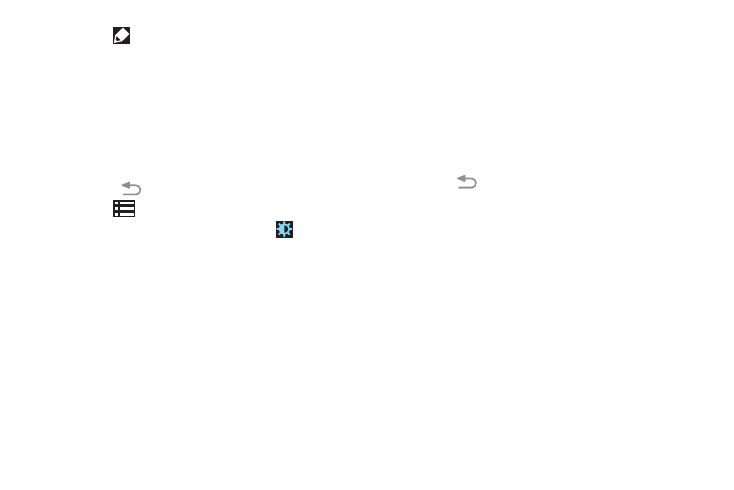
• Touch
Back to exit the Notification Panel.
• Touch Brightness adjustment to create a check mark
if you want to be able to adjust the screen brightness
and volume from the Notification Panel.
• In a single motion, touch and hold a desired function,
such as Airplane mode, then drag it to the top two
rows.
3. Touch
bottom of the Notification Panel screen.
and locate the Notification Panel area at the
4. Touch
to display only your primary functions.
5. To set the display brightness, touch the
Brightness
slider and drag it to set the brightness or touch Auto to
allow the device to set brightness automatically based
on available light and battery charge status. For more
information, refer to “Display” on page 175.
Notifications displays system notifications.
� Touch a notification entry to display the details. Drag a
notification left or right to remove it and remove
Notification Icons from the Status Bar.
For more information, refer to “Notification Panel” on
To close the Notification Panel:
� Touch
Back, or swipe up.
Status Bar
The Status Bar at the top of the home screen provides device
information (such as network status, signal strength, battery
charge, and time) on the right side and notification alerts on
the left.
To display the Status Bar:
� From a Home screen, swipe downward from the top of
the screen. The grey Status Bar will appear. It will
disappear after a few seconds.
33
