S pen, Accounts, S pen accounts – Samsung SGH-I317TSAATT User Manual
Page 203
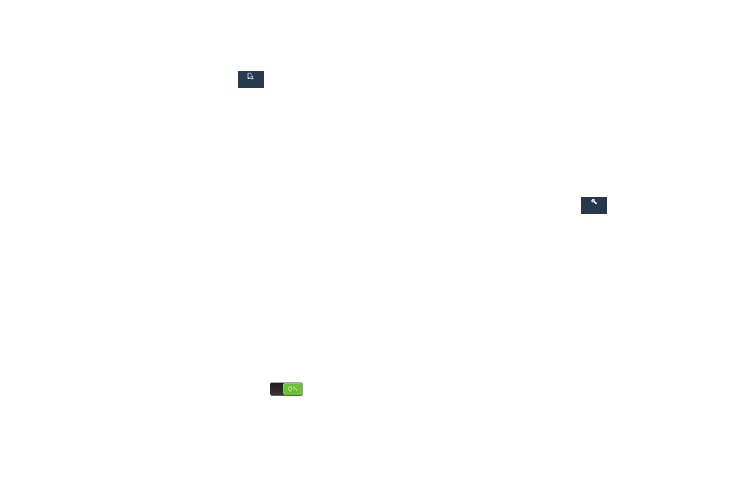
My device ➔
S Pen
• Quick Command settings: Create pen gestures to
open selected apps or perform tasks.
To customize settings for the S Pen:
My device
My device
• S Pen help: Display additional information about
1. From the Settings screen, touch
S Pen.
S Pen.
2. The following options are available:
Accounts
• Dominant hand: Set your phone to Left handed or
Right handed.
Use this option to set up, manage, and synchronize accounts,
including your Google and email accounts.
• Pen attach/detach sound: Select a sound to be
played whenever the pen is attached or detached.
Adding an Account
1. From the Settings screen, touch
Accounts
Accounts ➔
• Open Popup Note: Automatically open Popup Note
whenever the pen is detached.
Add account.
2. Touch one of the account types.
• Battery saving: Disable the pen detection feature
while the pen is attached to save battery power.
3. Use the keyboard and follow the prompts to enter your
credentials and set up the account.
A green button appears next to the account type once
you have created an account. Your accounts are also
displayed in the My accounts section of the main
Accounts menu.
• S Pen keeper: Sound an alert and display a pop-up
when you walk with the device without attaching the
pen.
• Air view: When the S pen tip is near the screen for a
while, the S pen hovering feature will be provided.
Touch the OFF/ON button to turn it ON
.
• Sound and haptic feedback: Hear sound and sense
haptic feedback when using your S Pen
Settings
196
My device
My device
Accounts
