Linking contacts – Samsung SGH-I317TSAATT User Manual
Page 69
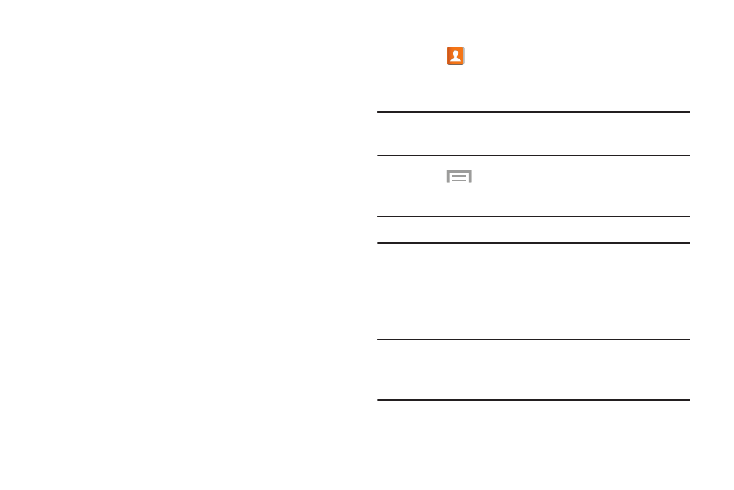
Linking Contacts
Linking Contact Information
Your device can synchronize with multiple accounts,
including Google, Corporate, and other providers, plus social
networking sites like Facebook. When you synchronize
contacts from these accounts with your device, you may
have multiple contacts for one person.
Link contact records to see all the contact’s numbers and
addresses together. Linking also helps you keep your
contacts updated because any changes to information in the
respective accounts is automatically updated the next time
you synchronize with the account.
The next time you synchronize your phone with your
accounts, any updates that contacts make to email account
names, email addresses, and so on, automatically update in
your contacts list.
For more information about synchronizing accounts, see
“Synchronizing Accounts” on page 64.
Linking Contacts
1. Touch
Contacts.
2. Touch a contact name that you want to link to another
contact entry.
Note: Typically this is the same contact with a different name
or account information.
Menu ➔ Link contact.
The contact list displays.
3. Touch
Note: Only contacts stored on your phone can be linked.
4. Touch the second contact entry that you want to link
with the first contact entry.
The second contact is now linked with the first contact
and the account information is merged into one screen.
Note: When you link the contacts, the information is still
maintained in both entries, but displays in one record
for easier viewing.
Contacts and Your Address Book
62
