Samsung SGH-I317TSAATT User Manual
Page 117
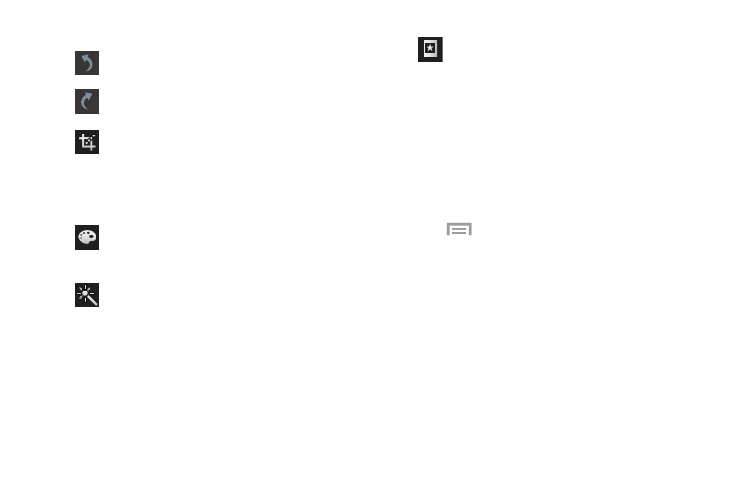
6. Use the following editor controls to edit your photo:
Undo: Undo the last operation made on a photo.
Redo: Redo the last operation made to a photo
after performing an Undo.
Transform: Touch to display the following
options:
Rotate: Rotate a photo in all four directions.
You can also mirror image a photo.
Crop: Crop (cut-out) an area of a photo.
Color: Auto adjust color, Brightness, Contrast,
Saturation, Adjust RGB, Temperature,
Exposure, and Hue of a photo.
Effect: Add various effects to your photo.
Decoration: Touch to display the following
options:
Frame: Places a pre-created border style on
top of your current image.
Sticker: Place various pre-created onscreen
stickers atop your current image.
Multi-grid: Split the photo into 2, 3, or 4 parts.
Drawing: Draw directly on your current photo
by using either a brush/pen or eraser.
7. Touch
Menu to access the following options:
• Save as: Rename your current image and save it to
your gallery.
• Select image: Select a new image for editing.
• Take picture: Activate the camera and take a new
photo for editing.
• Share via: Share your saved photo by using AT&T
Locker, Bluetooth, ChatON, Drive, Email, and so on.
• Set as: Assign the currently saved image as either a
Contact photo, Home and lock screens, Home screen,
or Lock screen.
Multimedia
110
