Contacts – Samsung SGH-I317TSAATT User Manual
Page 145
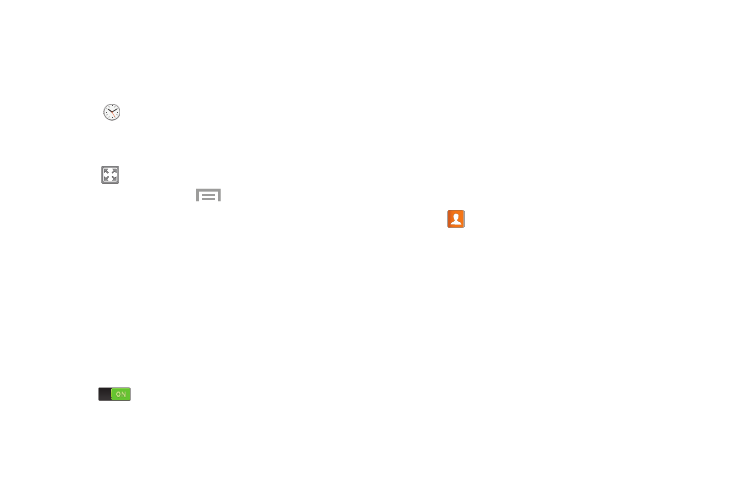
Desk Clock
You can use the Desk clock when you have a desk dock and
you want your phone to display the time, day, date, location,
and weather conditions when it is docked.
1. Touch
Clock ➔ Desk clock.
The default Desk clock displays.
2. To display the Desk clock in full-screen mode,
touch
.
3. To make changes, touch
Menu ➔ Settings.
The following options are displayed while in full-screen
mode:
• Hide status bar: When this is checked, the status bar is
hidden from view.
• Wallpaper: Touch to select Desk clock wallpaper from
Default, Gallery, or Same as home screen.
• Calendar: Display the calendar.
• Weather: Display the location, temperature, and
weather conditions. Touch the OFF/ON button to turn it
ON .
• Dock: Set your Dock settings such as Dock sound,
Audio output mode, Desk home screen display, and
Automatic unlock.
Contacts
You can manage your daily contacts by storing their name
and number in your Address Book. Address Book entries can
be sorted by name, entry, or group.
You can also synchronize your phone Address Book with
AT&T Address Book, the network backup service.
� Touch
Contacts.
For more information, refer to “Contacts and Your Address
Book” on page 58.
Applications
138
