Samsung SGH-I317TSAATT User Manual
Page 52
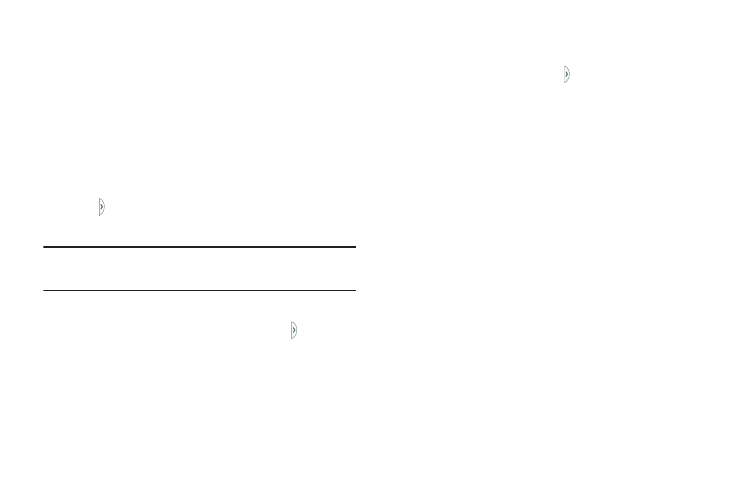
Repositioning the Multi Window
The Multi window contains two components: the tab and the
apps panel. The tab can be manually moved up or down the
left or right edge of the screen. The Apps panel, which
contains the scrollable apps, and the tab can be relocated to
lock onto the left or right side of the screen.
To move the tab and relocate the apps panel:
1. Activate the Multi window feature.
2. In a single motion, touch and hold the Multi window
tab for approximately one-second.
3. Slowly drag up or down the current side of the screen.
Note: This is a quick way to get the tab out of the way if you
cannot get to a button or option behind it.
– or –
In a single motion, touch and hold the tab for
approximately one-second to detach it from the
screen, then slowly drag it to the opposite screen edge.
To remove or restore a Multi window application:
1. Activate the Multi window feature.
2. Touch the Multi window tab to display the apps panel
and the scrollable apps.
3. Touch the Edit button, which is located at the bottom of
the list, to reveal a staging area that can house any
removed applications from the Multi window panel.
4. In a single motion, touch and hold a desired app icon
until it detaches from the panel, then carefully drag it
out of the apps panel and onto the staging area.
– or –
In a single motion, touch and hold a desired app until it
detaches from the staging area, then carefully drag it
to a new location in the current list of apps.
5. Touch Done once you have completed the removal
process. The staging area is removed.
45
