Data usage – Samsung SGH-I317TSAATT User Manual
Page 171
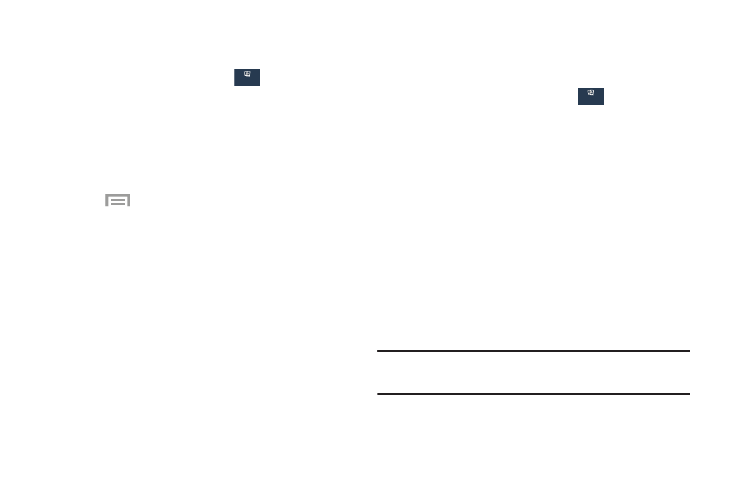
Additional Bluetooth Settings
When Bluetooth is on, additional settings are available.
Connections
Connections ➔
Bluetooth.
1. From the Settings screen, touch
2. Touch Scan to scan for nearby discoverable devices.
3. After searching, touch a device to pair with it.
For more information, refer to “Pairing Bluetooth
4.
Touch
Menu and select a Bluetooth setting to
configure:
• Visibility timeout: Use this setting to control when to
automatically turn off the Discoverable option: 2
minutes, 5 minutes, 1 hour, or Never time out.
• Received files: Shows the list of files received by
using Bluetooth.
• Rename device: Change the name of your device.
5. Touch the check box next to SAMSUNG-SGH-I317 to
create a check mark, if you want your phone to be
visible to other Bluetooth devices.
Data Usage
From this screen you can view your Mobile data usage and
turn your Mobile data capability On or Off.
1. From the Settings screen, touch
Connections
Connections ➔
Data usage.
2. Touch Mobile data to create a check mark and turn
Mobile data usage on.
3. Touch Set mobile data limit to create a check mark
and allow a data limit to be set.
4. Touch and drag the red limit bar up or down to the
desired GB limit.
5. Touch the Data usage cycle drop-down menu and
select a date.
The data usage displays as a visual (chart) and also
displays a list of each application with a breakdown of
how much data was used per application.
Note: Data is measured by your device. Your service provider
may account for data usage differently.
Settings
164
Connections
Connections
