At&t code scanner, At&t familymap, At&t code scanner at&t familymap – Samsung SGH-I317TSAATT User Manual
Page 137
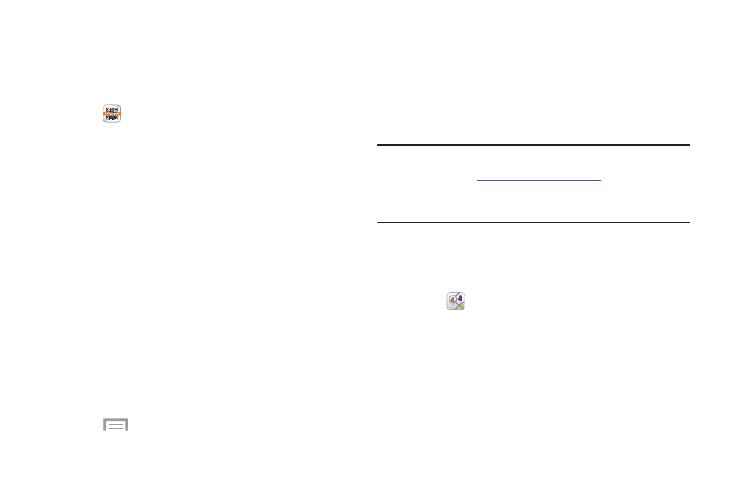
AT&T Code Scanner
Use AT&T Code Scanner to scan two-dimensional (QR and
datamatrix codes) and one-dimensional (UPC and EAN)
barcodes found in magazines, stores, and online.
1. Touch
AT&T Code Scanner.
2. Sign into your Google Account. If you have not set up
an account, see “Creating a New Google Account” on
3. The first time you use the AT&T Code Scanner, you will
need to download the updated application from the
Play Store. Touch Update AT&T Code Scanner.
4. When the Play Store page displays, touch UPDATE and
follow the onscreen instructions to download the app.
For more information, refer to “Play Store” on
5. At the App permissions screen, touch ACCEPT.
6. At the License screen, touch Agree to continue or
Disagree to exit.
7. At the Welcome screen, follow the onscreen
instructions to use the AT&T Code Scanner.
Menu ➔ Help for additional information.
8. Touch
AT&T FamilyMap
AT&T FamilyMap provides peace of mind because you can
use it to conveniently locate a family member on a map from
your wireless device. Plus, AT&T FamilyMap is secure and
private. Only authorized users have permission to locate your
family members.
Note: FamilyMap requires a paid subscription. To sign up for
service, visit
r more
information or contact your AT&T Customer Service
Representative.
1. Sign in to your Google account, if you are not already
signed in. For more information, refer to “Creating a
New Google Account” on page 16.
2. Touch
AT&T FamilyMap.
The AT&T FamilyMap screen displays.
3. Touch Get FamilyMap to update the software.
4. Touch UPDATE on the Play Store AT&T FamilyMap
screen, and then touch ACCEPT.
The AT&T FamilyMap app is downloaded and installed.
Applications
130
