Samsung SGH-I317TSAATT User Manual
Page 211
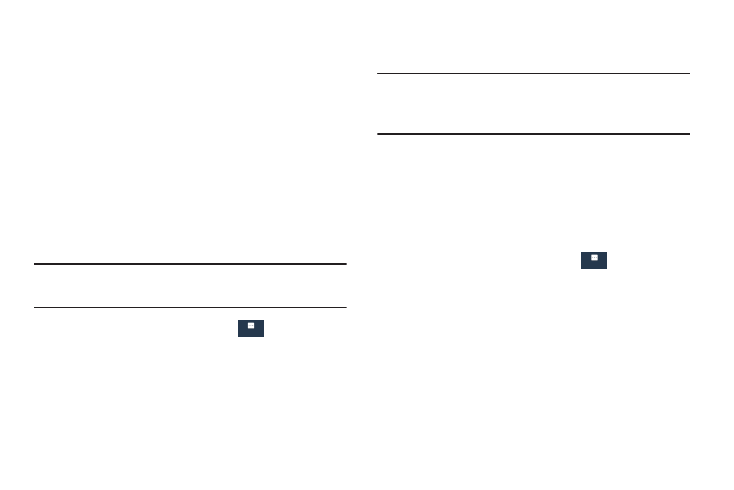
More ➔
Device Administration
3. Touch Unknown sources to download and install
Use the Device Administration feature to select one or more
administration applications that control your device for
security purposes (for example, if your phone is lost of
stolen). These applications enforce remote or local device
security policies.
non-Market applications.
Warning! Enabling this option causes your phone and
personal data to be more vulnerable to attack by
applications from unknown sources.
Some of the features a device administration application
might control are:
4. Touch Verify apps to cause your phone to either block
or warn you before installing apps that may cause
•
Setting the number of failed password attempts before the
device is restored to factory settings.
harm to your phone.
Security Update Service
•
Automatically locking the device.
To set security update service settings:
•
Restoring factory settings on the device.
1. From the Settings screen, touch
More
More ➔
Note: If a device uses multiple enabled administration
applications, the strictest policy is enforced.
Security.
2. Touch Security policy updates to automatically check
for changes to the security policy and download any
More
1. From the Settings screen, touch
updates to improve security and service.
Security.
3. Touch Send security reports to send security reports
2. Touch Device administrators, to select a device
administrator, and follow the prompts.
to Samsung, using Wi-Fi, for threat analysis.
If no device administrators are listed, you can
download them from the Play Store.
Settings
204
More
More
