More networks – Samsung SGH-I317TSAATT User Manual
Page 172
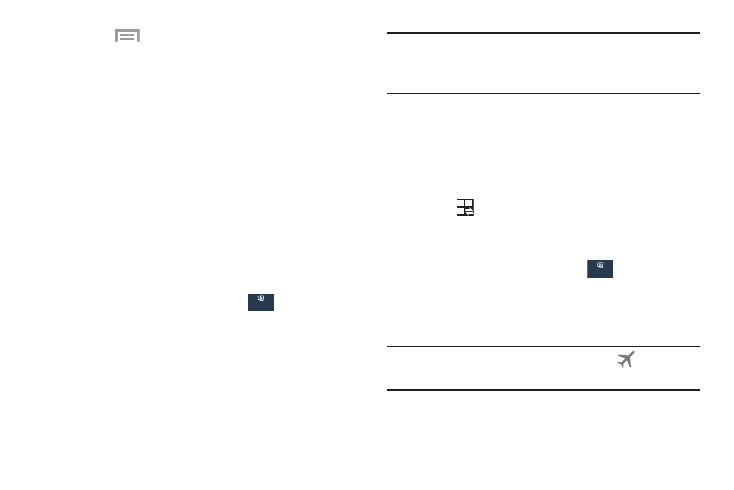
6.
Touch
Menu to display additional options. Touch
to activate.
• Data roaming: Enable data roaming on your device.
• Restrict background data: Restrict some apps and
services from working unless you are connected to a
Wi-Fi network.
• Auto sync data: Set your accounts to automatically
sync.
• Show Wi-Fi usage: Display a Wi-Fi tab that shows
Wi-Fi usage.
• Mobile hotspots: Display available mobile hotspots.
More Networks
This option displays additional Connectivity information.
Connections
Connections
� From the Settings screen, touch
➔ More networks.
Airplane Mode
Use Airplane mode when you are in an airplane or in any
other area where making or receiving calls or data is
prohibited. When Airplane mode is active, you can still use
many of your phone’s features, such as Camera, Games,
and more.
Important! When your phone is in Airplane Mode, it cannot
send or receive any calls or access online
information or applications.
� Press and hold the Power button then touch
Airplane mode.
– or –
From a Home screen, touch the top of the screen and
swipe downward to display the Notification Panel.
– or –
From th
e Settings screen, touch
Touch
to display additional options and then touch
Airplane mo
de.
Connections
Connections
➔
More networks and then touch the Airplane mode
check box to create a check mark
and activate the
feature.
Note: When enabled, the Airplane mode icon
displays in
the Status Bar.
165
Connections
Connections
Connections
Connections
