Wi-fi – Samsung SGH-I317TSAATT User Manual
Page 169
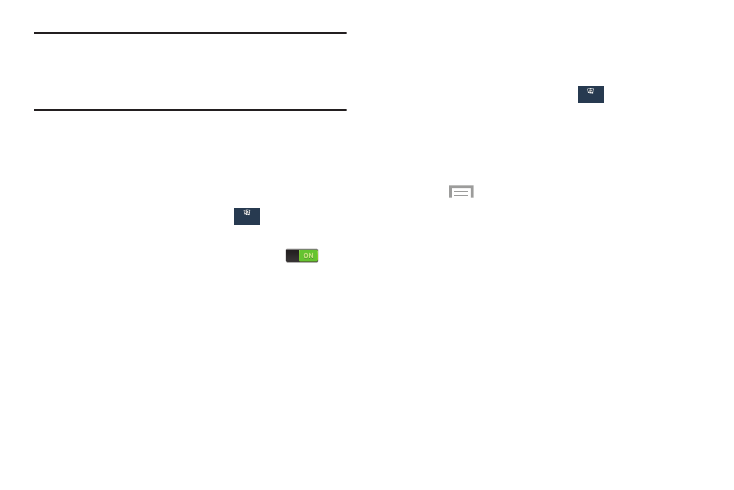
Advanced Wi-Fi Settings
Note: The settings for your device are described below in the
order that they appear within the Settings menu.
Options under the Connections tab are listed first,
followed by My phone, Accounts, and More settings.
The advanced Wi-Fi settings allow you to set up and manage
wireless access points.
1. From the Settings screen, touch
Connections
Connections ➔
Wi-Fi.
Wi-Fi
2. Touch Smart network switch to automatically switch
This section describes the Wi-Fi settings. For information on
between Wi-Fi and mobile networks to maintain a
how to use Wi-Fi, see “Wi-Fi” on page 118.
stable Internet connection.
3.
Touch
Menu ➔ Advanced.
Activating Wi-Fi
Connections
The following options are available:
1. From the Settings screen, touch
Connections ➔
Wi-Fi.
• Network notification: Alerts you when a new WAP is
2. Touch the OFF/ON button to turn Wi-Fi ON
.
available.
3. Touch Scan to scan for available Wi-Fi networks. For
• Sort by: Sort Wi-Fi networks by alphabet or RSSI
more information, refer to “Connect to a Wi-Fi
(received signal strength indicator).
• Keep Wi-Fi on during sleep: Specify when to
disconnect from Wi-Fi.
• Always allow scanning: Allow Google location
service and other apps to scan for networks, even when
Wi-Fi is turned off.
• Auto connect: Automatically connected to an AT&T
Wi-Fi Hotspot as soon as your phone detects it.
Settings
162
Connections
Connections
