Voice recorder, Voice search, Voice recorder voice search – Samsung SGH-I317TSAATT User Manual
Page 165
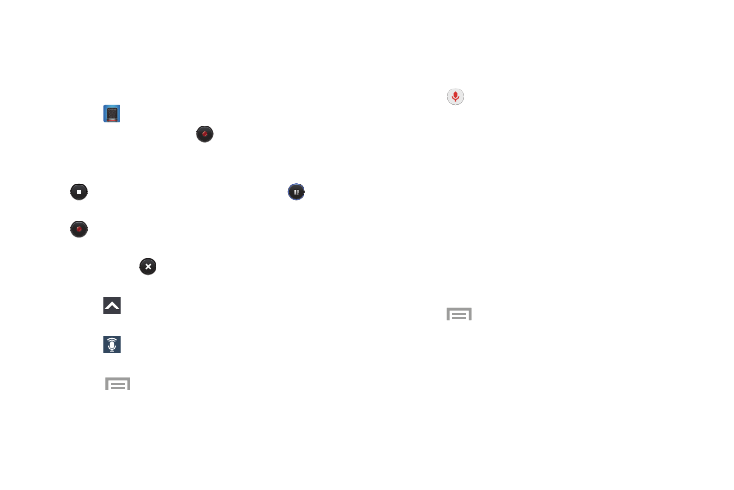
Voice Recorder
Record your voice or other sounds, and share recordings by
using Bluetooth, Messaging, Gmail, and so on. Recording
time varies based on the available memory within the phone.
1. Touch
Voice recorder.
2. To start recording, touch
Record and speak into
the microphone.
3. During the recording process you can either touch
Stop to stop and save the recording or
Pause
to temporarily halt the recording. After pausing, touch
Record to resume recording. Once the audio
recording has stopped, the message is automatically
saved. Touch
Cancel to cancel the recording
without saving.
4. Touch
Recording quality to adjust the recording
quality. Choose either Normal or High quality recording.
Recorded files to display a list of all your
voice recordings. Touch a voice recording to play it.
5. Touch
6.
Touch
Menu for additional options.
Voice Search
The Google Voice Search application can be used to search
the web using only your voice.
1. Touch
Voice Search.
2. When the Google Voice Search screen displays, speak
the word or words that you would like to search for on
the internet.
3. If the timer expires and the mic icon changes from red
to gray, touch the mic icon and speak the word or
words that you would like to search for on the internet.
Results are displayed on your phone.
4. Examples display at the bottom of the screen. Touch
Show another example to display additional
examples.
5. Touch
Menu for options.
• To configure Voice Search settings, touch Settings and
follow the onscreen instructions.
• For more information, touch Help.
Applications
158
