Samsung SGH-I317TSAATT User Manual
Page 135
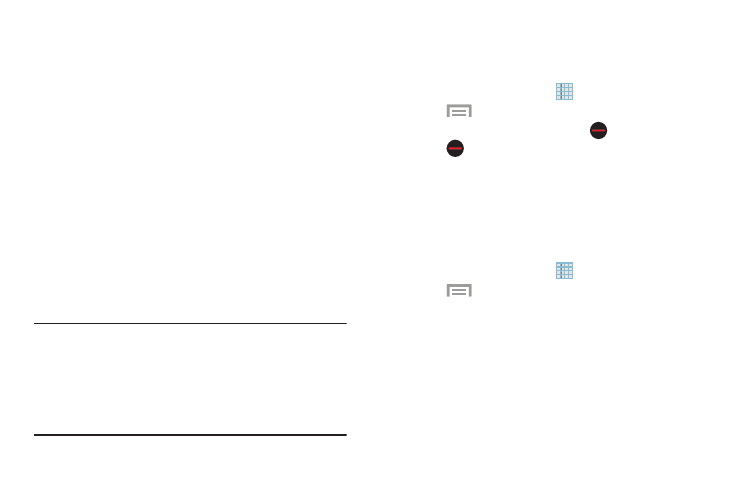
GPS Applications
GPS applications allow you to achieve real-time,
GPS-enabled, turn-by-turn navigation and to access local
searches based on a variety of category parameters.
To receive better GPS signals, avoid using your device in the
following conditions:
•
inside a building or between buildings
•
in a tunnel or underground passage
•
in poor weather
•
around high-voltage or electromagnetic fields
•
in a vehicle with tinted windows
Global GPS turn-by-turn navigation, mapping, and Point of
Interest content is available for three continents, including
North America (U.S., Canada, and Mexico), Western Europe,
and China, where wireless coverage is available.
Important! If you touch or cover the internal GPS antenna
while using GPS services, it may impede the GPS
signal resulting in the GPS services not working in
an optimal manner. To locate the approximate
location of the internal GPS antenna, see “Back
View of Your Phone” on page 22.
Uninstalling Apps
You can uninstall apps you download and install. Pre-loaded
apps cannot be uninstalled.
1. From a Home screen, touch
Apps.
2. Touch
Menu Ô Uninstall.
3. Apps that can be uninstalled show
on their icon.
Touch
, and then follow the prompts to uninstall the
app. Pre-loaded apps cannot be uninstalled.
Customizing the Apps Screens
Choosing a View
By default, app icons appear in Grid view. You can change
the view to list view.
1. From a Home screen, touch
Apps.
2. Touch
Menu, and then touch View type.
3. Choose an option:
• Customizable grid: The default view, which allows
you to touch and hold on apps to move them from
screen to screen.
• Alphabetical grid: Icons are arranged in a grid, in A-Z
order.
• Alphabetical list: Icons display in a list, sorted from
A-Z.
Applications
128
