Samsung SGH-I317TSAATT User Manual
Page 197
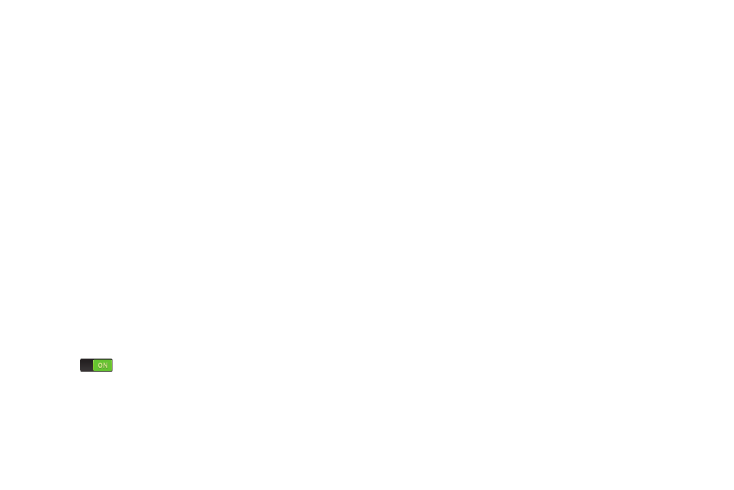
–
Learn from Gmail: Log in to your Gmail account so
your phone can learn your Gmail style.
–
Learn from Twitter: Log in to your Twitter account
so your phone can learn your Twitter style.
–
Learn from Messages: Allow your device to learn
from your Messages.
–
Learn from Contacts: Allow your device to learn
from your Contacts.
–
Clear server data: Delete anonymous data that is
stored on the personalization server.
–
Clear personal data: Remove all personalized data
that you have entered.
–
Privacy Policy: Read the privacy policy. Follow the
onscreen instructions.
• Auto replacement: Complete or replace the word you
are typing with the most probable word when you touch
the space bar. Touch the OFF/ON button to turn it ON
.
• Auto capitalization: Automatically capitalize the first
letter of the first word in each sentence (standard
English style).
• Auto spacing: Automatically insert spaces between
words.
• Auto punctuate: Automatically insert a full stop in a
sentence by touching the space bar twice when using
the onscreen QWERTY keyboard.
• Keyboard swipe: Touch one of the following:
–
None: Turn Keyboard swipe off.
–
SwiftKey Flow: Enable the SwiftKey Flow feature.
When enabled, you can enter text by sliding your
finger across the keyboard.
–
Cursor control: Move the cursor by sliding your
finger across the keyboard.
• Key-tap feedback: Select one or more of the
following:
–
Sound: Enable or disable auditory feedback when
you touch an onscreen key.
–
Vibration: Enable or disable vibration when you
touch an onscreen key.
–
Character preview: Provide an automatic preview
of the current character selection within the text
string. This is helpful when multiple characters are
available within one key.
Settings
190
