Samsung SGH-I317TSAATT User Manual
Page 31
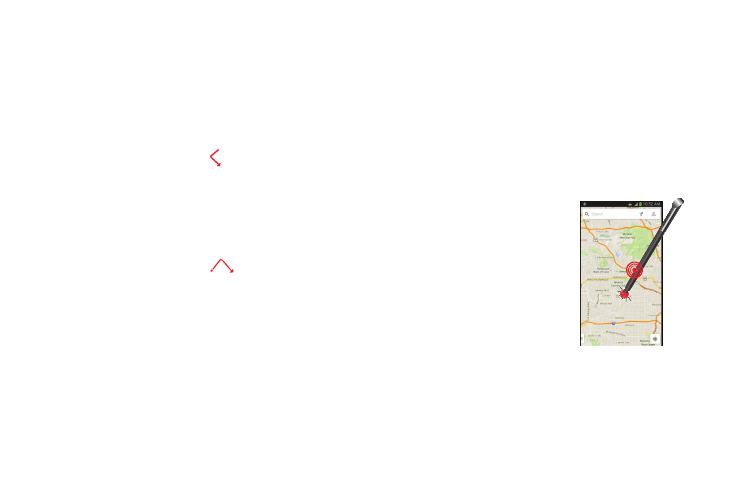
Using the S Pen
There are several different functions you can perform by
using the S Pen.
Go Back
To move to a previous screen:
1. Press and hold the S Pen button.
2. Touch the screen and draw .
The previous screen displays.
Menu Button
To display the menu from any screen:
1. Press and hold the S Pen button.
2. Touch the screen and draw
on the screen.
The menu displays.
Select Text
To select text:
1. Press and hold the S Pen button.
2. Touch and drag the tip of the S Pen over the text to
select it.
Launch S Note Lite
S Note Lite is an application that you can launch from any
screen to take quick notes or jot down ideas.
To launch S Note from any screen:
1. Grasp the pen and press the Pen button.
2. Quickly double-tap the screen.
The S Note Lite pop-up displays.
Screen Capture
To take a screen capture:
� Hold the S Pen button and
touch and hold the S Pen
anywhere on the screen.
Understanding Your Phone
24
