Section 5: entering text, Text input methods, Selecting the text input method – Samsung SGH-T999MBATMB User Manual
Page 98: Text input methods selecting the text input method
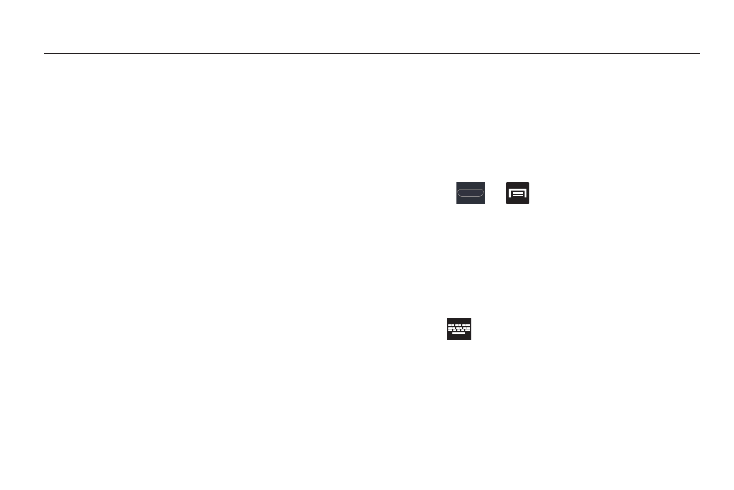
92
Section 5: Entering Text
This section describes how to select the desired text input method
when entering characters into your phone. This section also
describes the predictive text entry system that reduces the
amount of key strokes associated with entering text.
Your device comes equipped with an orientation detector that can
tell if the phone is being held in an upright (Portrait) or sideways
(Landscape) orientation. This is useful when entering text.
Your phone also provides several on-screen keypad text entry
options to make the task of text entry that much easier.
Text Input Methods
There are three text input methods available:
•
Google voice typing: provides a voice to text interface.
•
Samsung keyboard (default): an on-screen QWERTY
keyboard that can be used in both portrait and landscape
orientation.
• T9 Trace: (as part of the Samsung keyboard and not
shown as an input method), is also enabled as you
swipe across the on-screen keyboard. Instead of
tapping each key, use your finger to trace over each
letter of a word.
The on-screen QWERTY keypad works the same in both
portrait and landscape mode.
Selecting the Text Input Method
The Text Input Method can be assigned from within one of
two locations:
Settings Menu:
Ⅲ Press
➔
and then tap Settings ➔
Language and input ➔ Default and select an input
method.
Text Input field:
1. From a screen where you can enter text, in a single
motion, touch and drag the Status bar down to the
bottom of the screen to open the Notifications screen.
2. Tap
(Select input method) and select an available
input method.
