Samsung SGH-T999MBATMB User Manual
Page 125
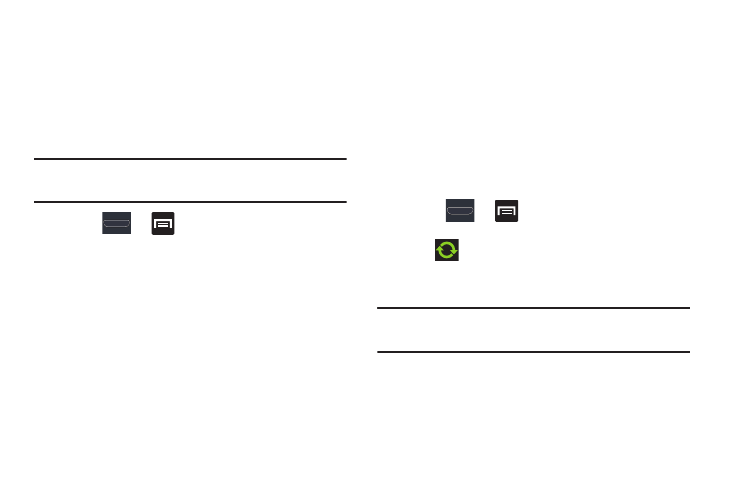
Contacts 119
To add Facebook content to your Contacts list:
You can now add your Facebook contact information, such as
pictures, email, and phone numbers directly to your Contacts
list. All of their current contact information is then migrated
over to your phone. If a Contacts entry already exists with a
slightly different name, separate entries are created and can
later be linked (joined) together into a single entry.
Important! This process not only synchronizes your contact
information but also your status, events, and more.
1. Press
➔
and then tap Settings➔ Accounts
and sync ➔ Add account➔ Facebook (for syncing).
2. Log into your Facebook account:
• Enter your account’s access Email and Password information
and tap Log in.
3. If prompted, configure any requested optional
permissions.
4. Tap those contact settings you wish to synchronize (all
are enabled by default). A green check mark indicates
the feature is enabled.
• Choose from: Sync interval settings, Sync Gallery, or Sync
calendar.
5. Tap Done to complete the login and sync process.
6. Return to the Accounts and sync screen and resync
this new Social Network account.
To resync Social Network Contacts:
1. Press
➔
and then tap Settings➔ Accounts
and sync.
2. Tap
within the adjacent SNS account field to
reveal the account’s synchronization settings screen.
3. Tap Sync now.
Note: From the main Accounts and sync page you can also tap
Sync all to resync all accounts.
