Samsung SGH-T999MBATMB User Manual
Page 271
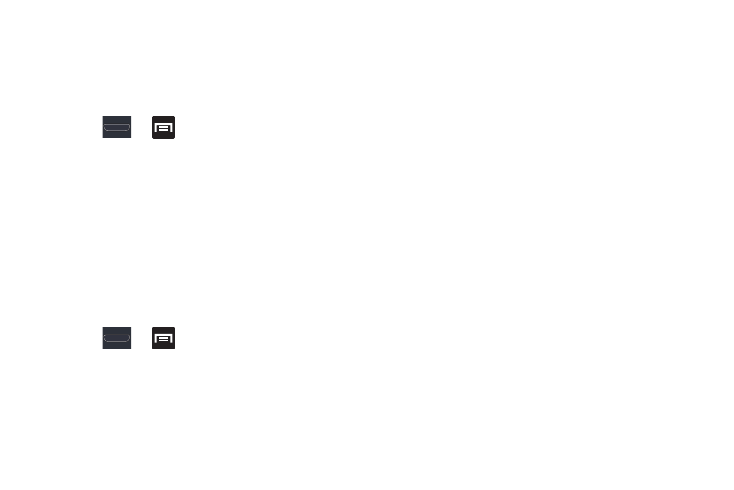
Changing Your Settings 265
Network Notification
By default, when Wi-Fi is on, you receive notifications in the
Status bar anytime your phone detects an available Wi-Fi
network. You can deactivate this feature if you do not want to
receive notifications.
1. Press
➔
and then tap Settings ➔ Wi-Fi ➔
Advanced.
2. Tap Network notification. A check mark displayed next
to the feature indicates Network notification is active.
3. Tap Network notification again to remove the check
mark and deactivate this feature.
Wi-Fi During Sleep
By default, when your device enter a sleep mode, your Wi-Fi
connection stays on all the time. If the feature is Never
enabled during sleep that current data usage is taken over by
your SIM and its network connection.
1. Press
➔
and then tap Settings ➔ Wi-Fi ➔
Advanced ➔ Keep Wi-Fi on during sleep.
2. Select an available option:
• Always: maintains your current active Wi-Fi connection even
during sleep.
• Only when plugged in: maintains the active Wi-Fi connection
only when the device detects it is connected to a power supply.
This reduced the drain on your device’s battery.
• Never (increase data usage): shuts off the current Wi-Fi
connection during sleep and diverts any current data usage to
the cellular network connection.
