Samsung SGH-T999MBATMB User Manual
Page 169
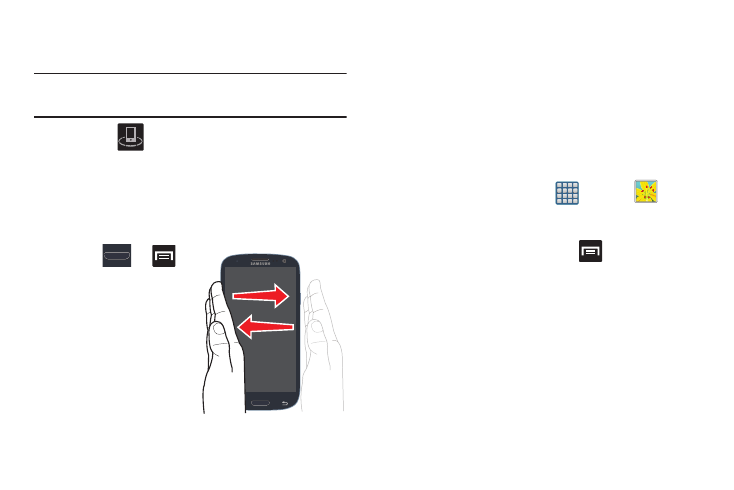
Multimedia 163
5. On a target device (ex: Internet TV) select the
on-screen Allow button to continue.
Note: At this stage your device is requesting access to share
media with the external source.
6. Confirm
(AllShare Controller enabled) appears in
the Notification area at the top of the device to indicate
you are using your device as the media source.
Taking a Screen Shot
Also known as a screen capture, this feature allows you to
mimic the print screen function on most computers.
1. Press
➔
and then tap Settings
➔ Motion ➔ Motion
activation.
2. Tap the desired
on-screen motion
option.
3. Although enabled by default, enable the Palm swipe to
capture field by placing a check mark in the adjacent
field.
4. With the current screen showing the desired image, in
a single motion, place the side of your palm along the
one side of the device and then slowly swipe it in the
opposite direction over the screen.
Assigning an Image as a Contact Photo
1. From the Home screen, tap
(Apps) ➔
(Gallery).
2. Select a folder location and tap a file to open it.
3. With the image displayed, press
and then tap Set
picture as ➔ Contact photo.
4. Tap a contact to make a selection.
5. Use the on-screen crop the image by dragging it
around or out from its corners.
6. Tap Done to store the new image.
