Using the google voice typing – Samsung SGH-T999MBATMB User Manual
Page 106
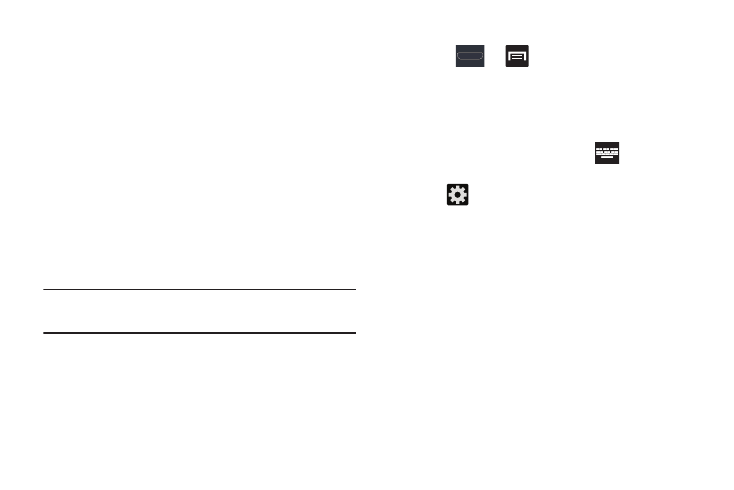
100
Using the Google Voice Typing
This feature uses Google voice recognition to convert your
spoken words into on-screen text.
You can use your voice to enter text using the Google Voice
typing feature.
1. From the keypad, touch the top of the screen and drag
it down to display your notification panel.
2. Tap Select input method.
3. Tap Google voice typing.
4. At the Listening prompt, speak clearly and distinctly
into the microphone. The text is displayed in the
message as you are speaking.
5. Tap Done when you are finished.
Note: The feature works best when you break your message
down into smaller segments.
Configure Google Voice Typing
1. Press
➔
and then tap Settings ➔
Language and input.
– or –
From a screen where you can enter text, in a single
motion, touch and drag the Status bar down to the
bottom of the screen, then select
(Select input
method) ➔ Configure input methods.
2. Tap
(adjacent to the Google voice typing field).
3. Select a language by tapping Select input languages
area.
4. Remove the check mark from the Automatic field. This
allows you to select additional languages.
5. Select the desired languages.
6. Activate Block offensive words to block recognition of
known offensive words or language. (A green check
mark indicates the feature is active).
