Power saving mode – Samsung SGH-T999MBATMB User Manual
Page 294
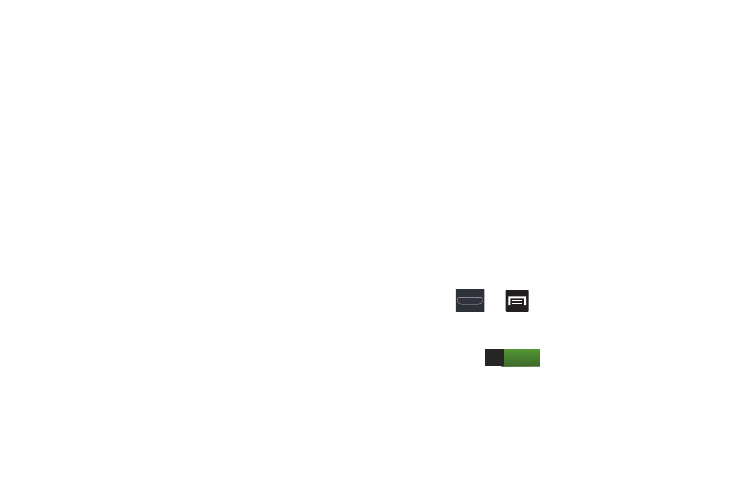
288
• Double tap to top: Once enabled, double tap the top of the
device to be taken to the top of the current on-screen list.
• Tilt to zoom: Once enabled, you must be on a screen where
content can be zoomed. In a single motion, touch and hold two
points on the display then tilt the device back and forth to zoom
in or out.
• Pan to move icon: Once enabled, touch and hold a desired
application shortcut icon or widget on the screen. Once it
detaches, move the device left or right to migrate it to a new
location.
• Pan to browse images: Once enabled, touch and hold a
desired on-screen image to pan around it. Move the device left
or right to pan vertically or up and down to pan horizontally
around the large on-screen image.
• Shake to update: Once enabled, shake your device to rescan
for Bluetooth devices, rescan for Wi-Fi devices, Refresh a Web
page, etc.
• Turn over to mute/pause: Once enabled, mute incoming calls
and any playing sounds by turning the device over display down
on a surface. This is the opposite of the pickup to be notified
gesture.
• Palm swipe to capture: Once enabled, you can capture any
on-screen information swiping across the screen. In a single
motion, press the side of your hand on the screen and swipe
form left to right. The image is then copied to the clipboard.
• Palm touch to mute/pause: Once enabled, you can pause any
on-screen video or mute any current sound by simply covering
the screen with your hand. Once you remove your hand from
the screen, the device goes back to normal by either continuing
to play the current video or unmuting the current sound.
Power Saving Mode
This feature allows you both automatically set the phone to
use a power saving mode and configure additional power
saving options manually, all in an effort to conserve battery
power.
1. Press
➔
and then tap Settings ➔ Power
saving.
2. In a single motion touch and slide the slider to the right
to turn it on
.
3. Tap the following options to create a check mark and
conserve power:
• CPU power saving: allows you to limit the maximum
performance of the CPU.
ON
