Samsung SGH-T999MBATMB User Manual
Page 282
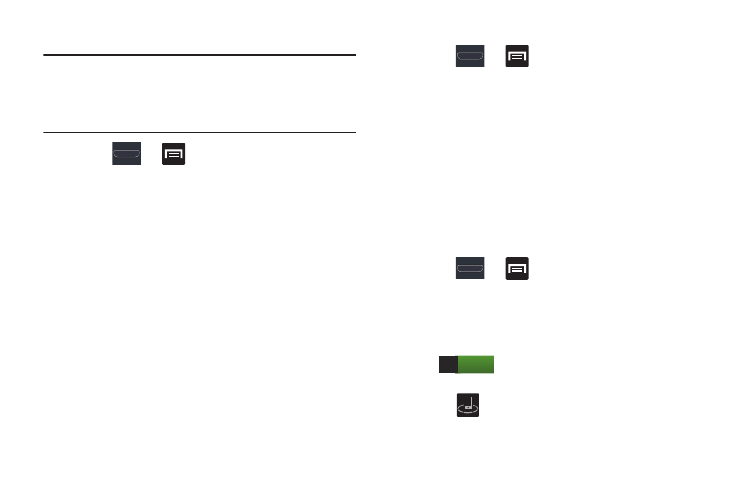
276
Wi-Fi Calling Settings
Important! A new ISIM card must be installed within the
device prior to using this feature. Wi-Fi must first
be active and communicating prior to launching
Wi-Fi Calling.
1. Press
➔
and then tap Settings ➔
More settings ➔ Wi-Fi Calling Settings.
2. Tap Connection Preferences and select a preference for
use of the Wi-Fi Calling feature:
• Wi-Fi Preferred: Wi-Fi network is preferred over cellular
network when making calls. Calling requires you to stay in the
Wi-Fi range.
• Wi-Fi Only: Wi-Fi network is required for making calls. Calling
requires you to stay in the Wi-Fi range.
• Cellular Preferred: The cellular network is preferred over a
Wi-Fi network when making calls.
3. Tap OK to save the setting.
4. Tap Help from the main Wi-Fi Calling Settings page to
navigate through either an on-screen tutorial or review
the top 10 Wi-Fi Calling questions.
Kies via Wi-Fi
1. Press
➔
and then tap Settings ➔
More settings.
2. Tap Kies via Wi-Fi ➔ OK.
3. Select a network connection and follow the on-screen
connection process.
Refer to the Kies Air process information for more
information. For more information, refer to “Kies Air” on
page 252.
Nearby devices
This option allows you to share your media files with nearby
devices using DLNA and connected to the same Wi-Fi.
1. Press
➔
and then tap Settings ➔
More settings ➔ Nearby devices.
2. Verify Wi-Fi Direct is enabled and you are paired with
the device you wish to detect and share content with.
3. In a single motion, drag the slider to the right to turn it
on
. This action activates the device’s ability
to share files.
4. Verify
(Nearby devices) appears at the top of the
screen.
ON
