Samsung SGH-T999MBATMB User Manual
Page 142
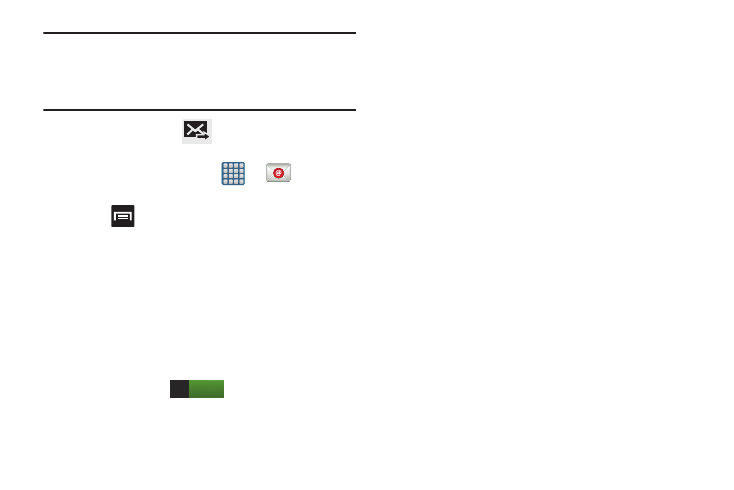
136
Note: If you attach an image to your email, you have the option
to resize it prior to delivery. Choose from: Original,
Large (70%), Medium (30%), or Small (10%). Once
chosen, tap OK.
8. Once complete, tap
(Send).
Configuring Email Settings
1. From the Home screen, tap
➔
(Email).
2. Select an account.
3. Press
and then tap Settings ➔
4. Alter any of the following settings:
• Account name: displays your uniquely created account display
name.
• Your name: displays the name used in the From field of your
outgoing email messages.
• Signature: Lets you attach a customized signature to the
bottom of all outgoing emails.
–
In a single motion touch and slide the Signature slider to the
right to turn it on
.
–
Tap the Signature field, change the current text, and tap OK to
save the new signature.
• Default account: Assign this account as the default email
account used for outgoing messages.
• Always Cc/Bcc myself allows you to include your own email
address in either the CC, Bcc, or None fields. Lets you always
receive a copy of outgoing emails.
• Forward with files: Lets you include attachments when
forwarding an email.
• Recent messages: adjusts the number of on-screen
messages shown in the current category list at any one time.
• Show images: allows you to view embedded images located
within the body of the currently displayed email.
• Email check frequency: adjusts the time interval used by your
device to check your email account for new email messages.
• Auto download attachments: allows the device to
automatically download email attachments when an active
Wi-Fi connection is detected. This process speeds up the
process of downloading an emails attachments for offline
review by not using a 3G or 4G network connection.
ON
