Samsung SGH-T999MBATMB User Manual
Page 61
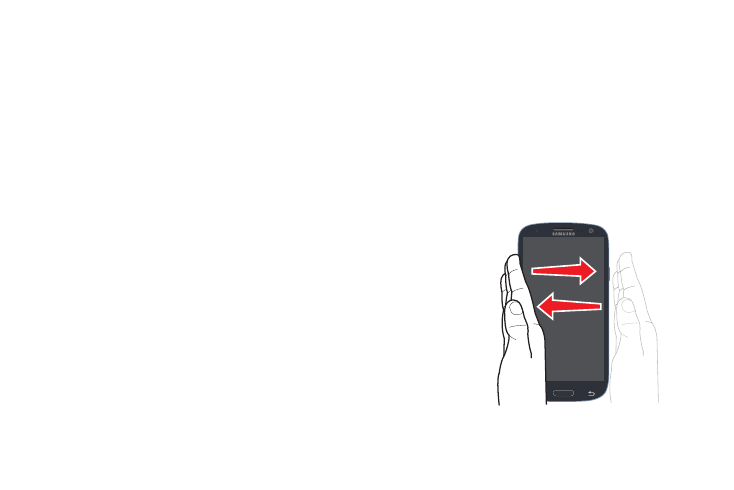
Understanding Your Device 55
•
Direct call: Once enabled, the device will dial the currently
displayed on-screen Contact entry as soon as you place the
device to your ear.
•
Smart alert: Once enabled, pickup the device to be alerted and
notified of you have missed any calls or messages.
•
Double tap to top: Once enabled, double tap the top of the
device to be taken to the top of the current on-screen list.
•
Tilt to zoom: Once enabled, you must be on a screen where
content can be zoomed. In a single motion, touch and hold two
points on the display then tilt the device back and forth to zoom in
or out.
•
Pan to move icon: Once enabled, touch and hold a desired
application shortcut icon or widget on the screen. Once it
detaches, move the device left or right to migrate it to a new
location.
•
Pan to browse images Once enabled, touch and hold a desired
on-screen image to pan around it. Move the device left or right to
pan vertically or up and down to pan horizontally around the large
on-screen image.
•
Shake to update: Once enabled, shake your device to rescan for
Bluetooth devices, rescan for Wi-Fi devices, Refresh a Web page,
etc..
•
Turn over to mute/pause: Once enabled, mute incoming calls
and any playing sounds by turning the device display down on a
surface. This is the opposite of the Pickup to be Notified Gesture.
•
Palm swipe to Capture: Once enabled, you can capture any
on-screen information swiping across the screen. In a single
motion, press the side of your hand on the screen and swipe form
left to right. The image is then copied to the clipboard.
Palm Swipe to
Screen Capture
