Samsung SGH-T999MBATMB User Manual
Page 45
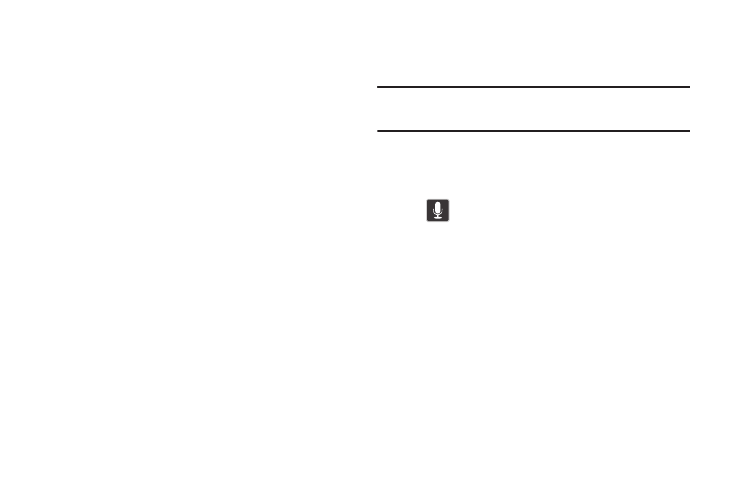
Understanding Your Device 39
•
Notification area displays those icons associated with end-user
notifications such as: email messages, calls (missed, call in
progress), new voicemail, upcoming event, USB connection,
Emails, and Text/MMS messages.
–
These notifications appear at the top-left of the screen (within
the Status bar area) and display important user information.
–
This information can be accessed by swiping down from the
Status bar (page 36).
•
Status area displays those icons associated with the status of
the device such as communication, coverage, Bluetooth, 4G/3G,
Wi-Fi communication, battery levels, GPS, etc.
•
Home Screen is a customizable screen that provides information
about notifications and device status, and allows access to
application Widgets.
•
Extended Home Screens extend beyond the current visible
screen width to provide more space for adding icons, widgets,
and other customization features.
–
There are six available extended screens (panels) each of
which may be populated with its own shortcuts or widgets.
These screens share the use of the five Primary Shortcuts.
–
The current screen is indicated at the bottom by a white
square.
Up to seven (7) total screens are available.
Note: Both the status bar and primary shortcuts are visible
across all screens.
•
Google search is an on-screen Internet search engine powered
by Google™. Tap to access the Voice Actions feature where you
can verbally enter a search term and initiate an online search.
–
Tap
(Voice Actions) to launch the function from within
this Google widget.
•
Widgets are self-contained on-screen applications (not
shortcuts). These can be placed onto any of the available screens
(Home or extended).
•
Shortcuts are icons that launch available device applications
such as Camera, YouTube, Voice talk, Contacts, Phone, Email,
Play Store, etc. These function the same as shortcuts on your
computer.
–
Although some may already be found on the Extended Home
screens, the majority can also be found within the Applications
screens.
