Developer options – Samsung SGH-T999MBATMB User Manual
Page 318
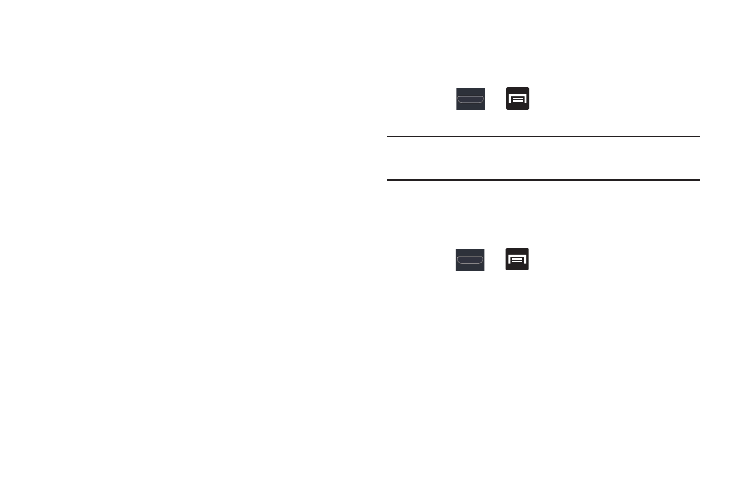
312
9. Tap the Install Web scripts ➔ Allow to activate/
deactivate the feature which allows some applications
to install scripts from Google that makes the Web site’s
content more accessible.
10. Tap the Negative colors field to reverse the display of
on-screen colors from White text on a Black
background to Black text on a White background.
11. Tap the Font Size field to change the size of the fonts
used on the device within menus, options, etc..
Choose from: Tiny, Small, Normal, Large, or Huge.
12. Tap the Mono audio field to enable stereo audio to be
compressed into a single mono audio stream for use
with a single earbud/earphone.
13. Tap the Turn off all sounds field to mute every sound
made by the device during taps, selections,
notifications, etc..
14. Tap the Tap and hold delay field to select a time interval
for this action. Choose from: Short, Medium, or Long.
Developer Options
Use the Developer options to set options for application
development.
Ⅲ Press
➔
and then tap Settings ➔
Developer options.
Important! These features are used for development purposes
only.
USB Debugging
When enabled, allows debugging when the device is
attached to a PC by a USB cable.
1. Press
➔
and then tap Settings ➔
Developer options.
2. Tap USB debugging to enable or disable the setting.
When enabled, a check mark appears in the check box.
Development device ID
The identification number for your device when using it as a
development tool displays in this field.
