S suggest – Samsung SGH-T999MBATMB User Manual
Page 234
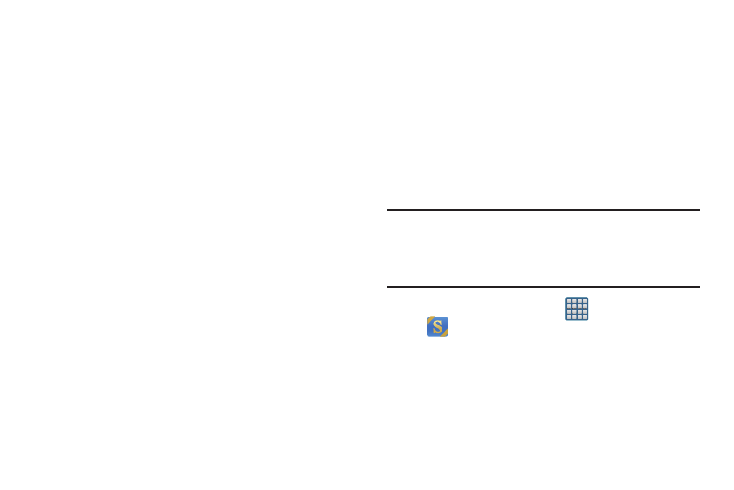
228
• Share via: allows you to share your memo using Group Cast,
ChatON, Dropbox, Flipboard, Picasa, Google+, Bluetooth,
Wi-Fi Direct, Messaging, Gmail, or Email.
• Handwriting-to-text: allows you to transcribe handwriting into
text.
• Export: allows you to save the memo to your Gallery or as a
PDF.
• Sync: allows you to sync the current memo with either Google
Docs or Evernote.
• Save as: allows you to save the memo with a different name.
• Add picture: allows you to add an image to the current memo.
Choose from: Picture, Take picture, Clip Art, Clipboard, or Map.
• Add tag: allows you to set tags to add in searches.
• Add as favorite: allows you to tag the current memo as a
favorite.
• Change background: allows you to set the background for
your memo. Swipe the screen to the left or right to select a
background and then tap Done.
• Link to Calendar: allows you to link the memo to your
Calendar.
• Lock: allows you to lock an email by using a PIN number.
• Set as: allows you to set a memo as a contact icon, Home
screen wallpaper, or Lock screen wallpaper.
• Print: allows you to print the screen or web page on a
Samsung printer using Wi-Fi.
When you are finished creating your memo, tap Save on the
top menu bar.
S Suggest
Provides on-screen recommendations for applications that
are specifically supported and made for use on your device.
Note: Access to this feature requires that you already be
logged in to your Samsung account application. For
more information, refer to “Creating a Samsung
Account” on page 20.
1. From the Home screen, tap
(Apps) ➔
(S Suggest).
2. Read the terms and conditions.
3. Place a check mark in the Agree field then tap Agree.
4. Select an application from one of the available
categories (Picks, Categories, Games, Friends, and
Info).
