Samsung SGH-T999MBATMB User Manual
Page 298
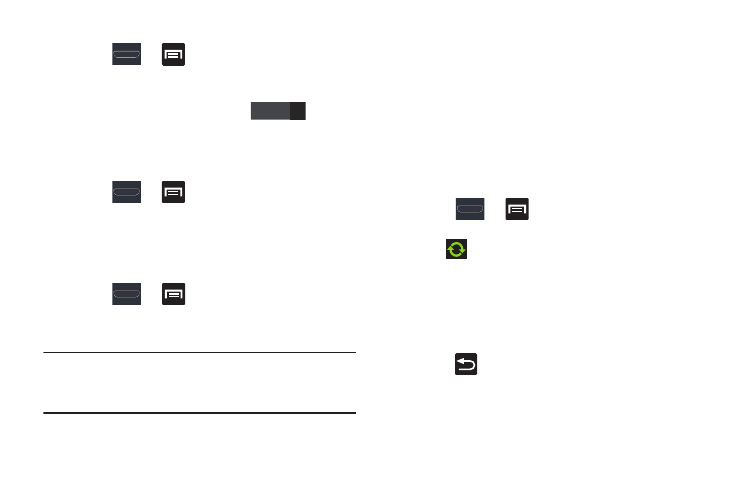
292
To deactivate Accounts and sync
1. Press
➔
and then tap Settings ➔ Account
and sync.
2. In a single motion touch and slide the Accounts and
sync slider to the left to turn it off
.
Synchronizing a All Account
By default, all managed accounts are synchronized. You can
also manually sync all current accounts.
1. Press
➔
and then tap Settings ➔ Account
and sync.
2. Tap Sync all.
Synchronizing a Google Account
To add a new Google account:
1. Press
➔
and then tap Settings ➔
Accounts and sync.
2. Tap Add account ➔ Google ➔ Existing.
Note: If you do not already have a Google account, tap Create
and follow the on-screen prompts to create your new
account.
3. Tap the Email (@gmail.com) and Password fields and
enter your information.
4. Tap Sign in. Your phone then communicates with the
Google servers to confirm your information. Your
existing Gmail account then appears within the Manage
accounts area of the screen.
• Any changes or updates to your Gmail account are then
automatically updated to your device.
To configure the Google management settings:
1. Press
➔
and then tap Settings ➔
Accounts and sync.
2. Tap
within the Google account field to reveal the
account’s synchronization settings screen.
3. Tap the parameters you wish to synchronize. A green
check mark indicates the feature is enabled.
4. Tap Sync now to synchronize those enabled
parameters.
5. Press
to return to the previous screen.
For more information, refer to “Synchronizing
OFF
