Samsung SGH-T999MBATMB User Manual
Page 146
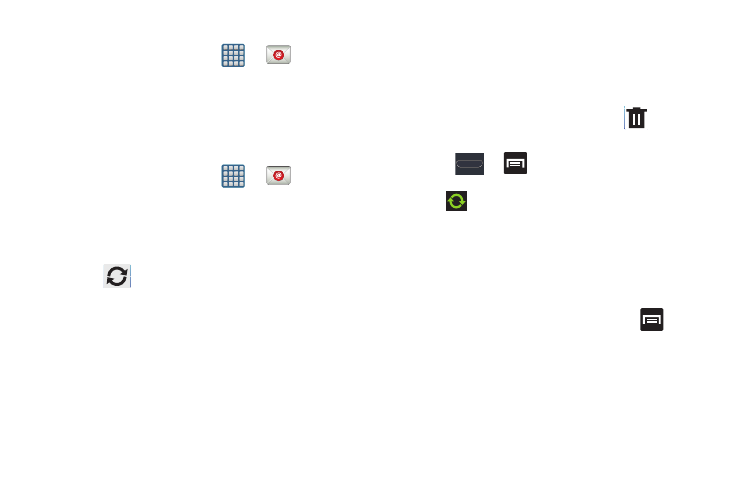
140
Opening an Exchange Email
1. From the Home screen, tap
➔
(Email).
2. Tap the account name field (upper-left) to open the
complete email account list page.
3. Select an exchange email account and tap an email
message.
Refreshing Exchange Email
1. From the Home screen, tap
➔
(Email).
2. Select an email account.
• If you are already in an email account, tap the account name
field (upper-left) to open the complete email account list page.
• Select an available email account.
3. Tap
(Refresh).
Composing Exchange Email
Ⅲ For more information, refer to “Composing Email” on
Deleting an Exchange Email Message
Ⅲ Touch and hold an email (from your inbox list) and
select Delete from the on-screen context menu.
– or –
With the email message displayed, tap
(Delete).
Configuring Microsoft Exchange Email Settings
1. Press
➔
and then tap Settings ➔ Accounts
and sync.
2. Tap
adjacent to the Microsoft Exchange account
field to reveal the account’s synchronization settings
screen.
3. Toggle any of the available fields to force the device to
manually resync the parameter.
– or –
From the current Email inbox listing, press
and
then tap Settings ➔ <Exchange email account> and
specify the email settings you wish to synchronize:
• Account name displays the name used by the device to track
the account.
