Samsung SGH-T999MBATMB User Manual
Page 278
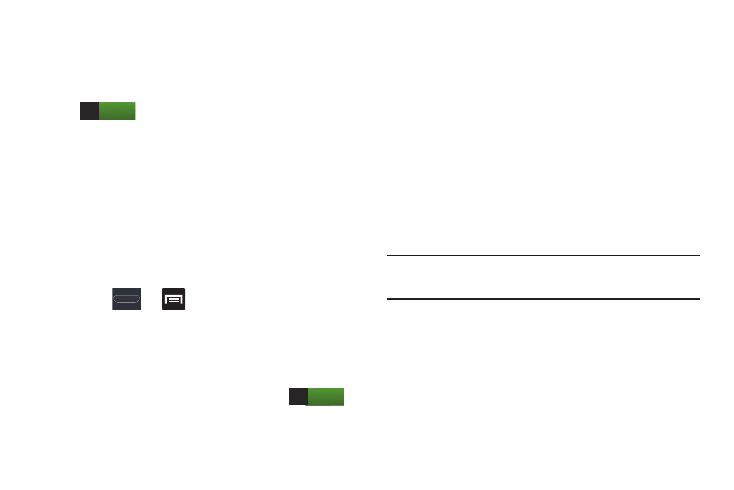
272
3. Tap Android Beam and make sure the feature is turned
on.
4. If not already active, in a single motion touch and slide
the Android Beam slider to the right to turn it on
.
5. Complete the transfer process between the two
NFC-enabled devices by placing them back to back.
S Beam
This feature (when activated via NFC) allows you to beam
large files directly to another compatible device that is in
direct contact. These files can be larger, such as Videos, HD
pictures, and other large files.You can beam images and
videos from your gallery, music files from your music player,
and more.
1. Press
➔
and then tap Settings ➔
More settings.
2. Verify the NFC feature is active.
3. Tap S Beam and make sure the feature is turned on.
4. If not already active, in a single motion touch and slide
the S Beam slider to the right to turn it on
.
5. Complete the transfer process between the two
NFC-enabled devices by placing them back to back.
This feature can come in very handy to quickly share
pictures between users with compatible S Beam devices. For
more information, refer to “Using S Beam to Share Pictures”
on page 158.
Wi-Fi Direct Setup and Settings
You can configure your device to connect directly with other
Wi-Fi capable devices. This is an easy way to transfer data
between devices. These devices must be enabled for Wi-Fi
direct communication. This connection is direct and not via a
HotSpot or WAP.
Note: Activating this feature will disconnect your current Wi-Fi
network connection.
ON
ON
