Signing into your google account, Retrieving your google account password – Samsung SGH-T999MBATMB User Manual
Page 25
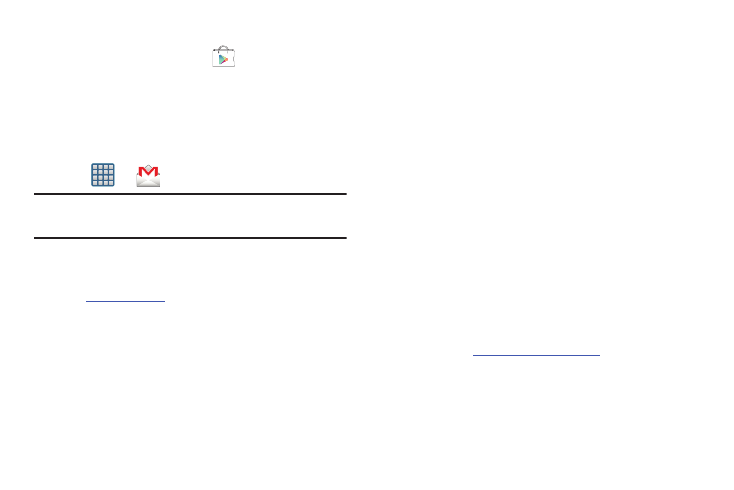
Getting Started 19
To create a new Google Account from your phone:
1. From the Home screen, tap
(Play Store).
2. Read the introduction and tap New to begin.
3. Follow the on-screen instructions to create a Google
Account.
– or –
If this is not the first time you are starting the device,
tap
➔
(Gmail).
Note: If you already have a Google account, you only need to
sign in.
To create a new Google Account from the Web:
1. From a computer, launch a Web browser and navigate
.
2. On the main page, click Sign-in ➔ Create an account
for free.
3. Follow the on-screen prompts to create your free
account.
4. Look for an email from Google in the email box you
provided, and respond to the email to confirm and
activate your new account.
Signing into Your Google Account
1. Launch an application that requires a Google account
(such as Play Store or Gmail).
2. Click Existing.
3. Tap the Email and Password fields and enter your
information.
4. Tap Sign in. Your device communicates with the Google
servers to confirm your information.
5. If prompted, create a new Gmail username by entering
a prefix for your @gmail.com email address.
Retrieving your Google Account
Password
A Google account password is required for Google
applications. If you misplace or forget your Google Account
password, follow these instructions to retrieve it:
1. From your computer, use an Internet browser and
navigate to
2. Click on the Can’t access your account? link.
3. Follow the on-screen password recovery procedure.
