Accounts and synchronization – Samsung SGH-T999MBATMB User Manual
Page 297
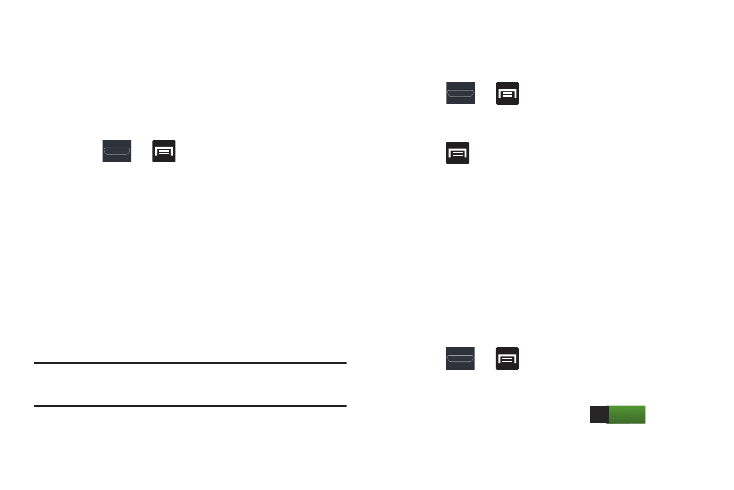
Changing Your Settings 291
5. Select a reason for uninstalling the application, then
tap OK.
Running Services
The Running services option allows you to view and control
currently running services such as Backup, Google Talk, SNS
(messaging), Swype, and more.
1. Press
➔
and then tap Settings ➔
Application manager.
2. Tap the Running tab to view all currently active and
running applications. This tab also shows the total RAM
being used by these currently active applications.
3. Tap a process and select Stop to end the process and
stop it from running. When you stop the process the
service or application will no longer run until you start
the process or application again.
4. Tap Show cached processes to view additional cached
applications.
Important! Stopping a process might have undesirable
consequences on the application.
Storage Used
This option allows you to view a list (on the current tab) of
current applications as sorted by size.
1. Press
➔
and then tap Settings ➔
Application manager.
2. Tap the All tab to display all available applications.
3. Press
and then tap Sort by size to change the
current list to show items based on the amount of
storage they occupy.
Accounts and Synchronization
Your phone provides the ability to synchronize data from a
variety of different sources or sites. These accounts can
range from Google, a Corporate Microsoft Exchange Email
Server, and other social sites such as Facebook, and Twitter.
Corporate and Google accounts provide the ability to
synchronize Calendar events and Contacts.
To activate Accounts and sync
1. Press
➔
and then tap Settings ➔ Account
and sync.
2. In a single motion touch and slide the Accounts and
sync slider to the right to turn it on
.
ON
