Message search, Messaging settings, Message search messaging settings – Samsung SGH-T999MBATMB User Manual
Page 136: Gs. for more
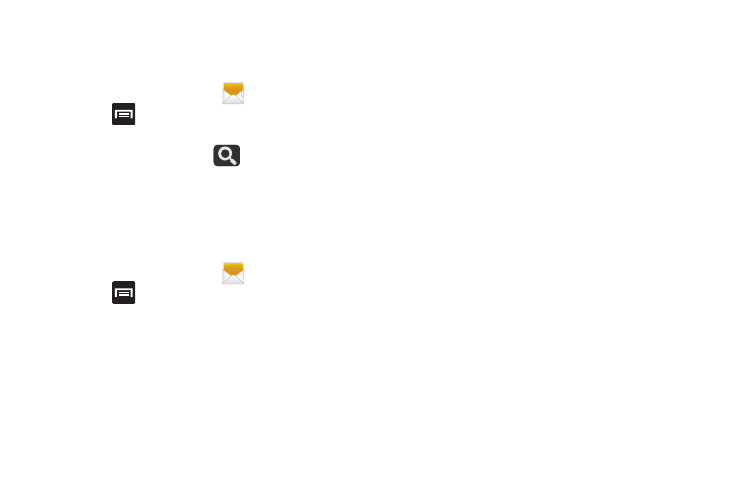
130
Message Search
You can search through your messages by using the
Message Search feature.
1. From the Home screen, tap
.
2. Press
and then tap Search.
3. Use the on-screen keypad to enter a word or phrase in
which to search, then tap
.
4. All messages that contain the entered search string
display.
Messaging Settings
To configure the settings for text messages, multimedia
messages, Voice mails, and Push messages.
1. From the Home screen, tap
.
2. Press
and then tap Settings.
The following Messaging settings are available:
Display
• Bubble style: allows you to choose from several bubble styles
for your messages. Bubbles are the rounded boxes that
surround each message.
• Background style: allows you to choose from several
background styles for your messages.
• Use the volume key: allows you to change the text size by
using the up or down volume keys.
Storage settings
• Delete old messages: deletes old messages when the limit is
reached, rather than overwriting them.
• Text message limit: allows you to set a limit on how many text
messages are allowed in one conversation.
• Multimedia message limit: allows you to set a limit on how
many multimedia messages are allowed in one conversation.
Text message (SMS) settings
• Delivery reports: when this option is activated, the network
informs you whether or not your message was delivered.
• Manage SIM card messages: allows you to manage the
messages stored on the SIM card.
• Message center: allows you to enter the number of your
message center where your messages reside while the system
is attempting to deliver them.
• Input mode: allows you to set the input mode for your text
messages. Choose from: GSM Alphabet, Unicode, or
Automatic.
