Photo editor – Samsung SGH-T999MBATMB User Manual
Page 175
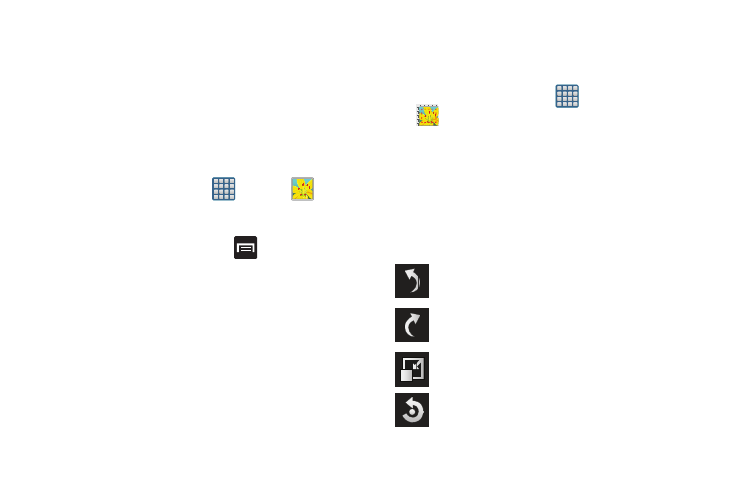
Multimedia 169
Photo Editor
The Photo editor is not load loaded on your device and must
be downloaded via the Samsung Apps.
The application provides basic editing functions for pictures
that you take on your phone. Along with basic image tuning
like brightness, contrast, and color it also provides a wide
variety of effects used for editing the picture.
Installing the application from Samsung Apps
1. From the Home screen, tap
(Apps) ➔
(Gallery).
2. Select a folder location and tap a file to open it.
3. With the image displayed, press
and then tap Edit.
4. Tap Download and follow the on-screen instructions to
begin the download process.
5. If prompted, accept the Samsung Apps agreement.
6. Tap the Get to continue.
7. Log into Samsung Account by either tapping Create
new account or Sign in using your existing Samsung
account information. Follow the on-screen log in
screens.
8. If prompted, tap Get again to initiate the download
process.
Using the Photo Editor
1. From the Home screen, tap
(Apps) ➔
(Photo editor).
2. Tap Select image to edit a picture in your Gallery.
– or –
Tap Take picture to take a picture with the camera.
3. Tap the picture and it is loaded into the Photo editor.
4. Use the following Photo editor controls to edit your
picture:
Undo: move to previous photo project.
Redo: move to next photo project.
Resize: allows you to resize the current image.
Rotate: allows you to rotate a photo in all 4
directions. You can also mirror image a photo.
