Samsung SGH-T999MBATMB User Manual
Page 279
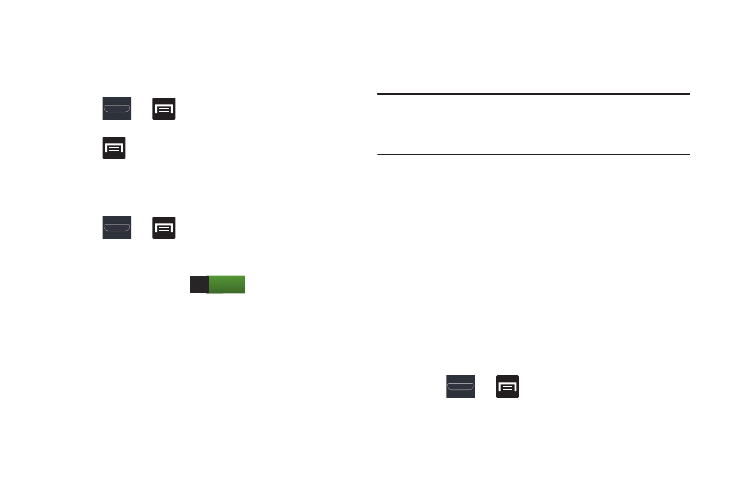
Changing Your Settings 273
To give your Wi-Fi Direct connection a unique name:
It can be difficult to pair to external devices if all you have is
a generic name (ex: Android 12345). It is recommended you
provide your connection with a unique name.
1. Press
➔
and then tap Settings ➔
More settings ➔ Wi-Fi Direct.
2. Press
then tap Device name.
3. Edit the current name and tap OK to save the new
identification.
To activate your connection:
1. Press
➔
and then tap Settings ➔
More settings.
2. In a single motion touch and slide the Wi-Fi Direct slider
to the right to turn it on
. The slider color
indicates the activation status.
3. Read the on-screen information and tap OK.
4. Tap Scan and select the single device name to begin
the connection process to another Wi-Fi Direct
compatible device.
– or –
Tap Multi-connect ➔ Scan and select all the device
names to begin the connection process to these Wi-Fi
Direct compatible devices.
Note: The target device must also have Wi-Fi Direct service
active and running before it can be detected by your
device.
5. Tap Done. The direct connection is then established.
6. When prompted to complete the connection, tap OK.
The status field now reads “Connected” and your
connected device is listed within the Wi-Fi Direct
devices listing.
AllShare Cast
With AllShare Cast, you can wirelessly mirror what is
currently displayed on your device’s screen with an external
TV via the AllShare Cast Hub
®
.
For more information, refer to “AllShare Cast Hub” on page
194.
1. Press
➔
and then tap Settings ➔
More settings ➔ AllShare Cast.
ON
