Samsung SGH-T999MBATMB User Manual
Page 191
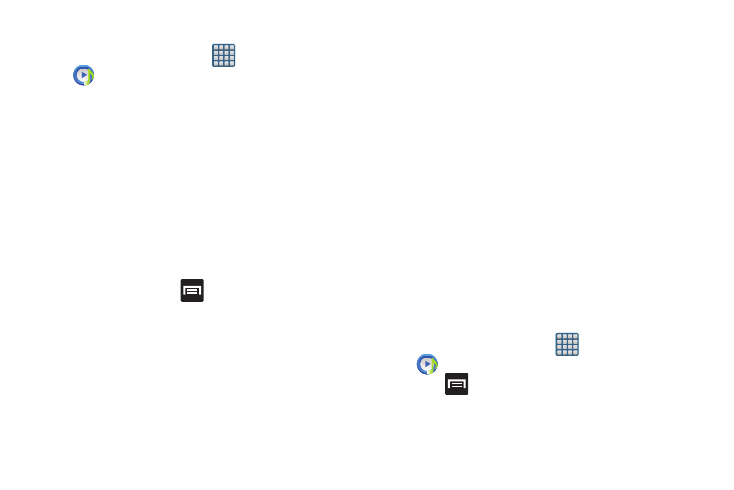
Multimedia 185
Making a Song a Phone Ringtone
1. From the Home screen, tap
(Apps) ➔
(Music Player).
2. Tap the All tab.
3. Touch and hold a song from the list to reveal the
on-screen context menu.
4. Tap Set as ➔ Phone ringtone.
Music Player Options
The Music Player Settings menu allows you to set
preferences for the music player such as whether you want
the music to play in the background, sound effects, and how
the music menu displays.
Ⅲ With the Music player application displayed and
playing a song, press
and select one of the
following options:
• Add to quick list: adds the current music file to the Quick list.
• Via Bluetooth: scans for devices and pairs with a Bluetooth
headset.
• Share music via: allows you to share your music by using
Bluetooth, Dropbox, Email, Gmail, Group Cast, Messaging, or
Wi-Fi Direct.
• Add to playlist: allows you to add the current music file to a
selected playlist.
• Details: allows you to view media info such as Artist, Title,
Album, Track length, Genre, Track number, Format, Size, and
Location.
• Set as: allows you to set the current song as a Phone ringtone,
Caller ringtone, or Alarm tone.
• Scan for nearby devices: allows you to look for DLNA -
compliant devices used to control streaming media.
• Settings: allows you to change your music player settings.
• End: closes the application.
Music Player Settings
The Music Player Settings menu allows you to set
preferences for the music player such as whether you want
the music to play in the background, sound effects, and how
the music menu displays.
1. From the Home screen, tap
(Apps) ➔
(Music Player).
2. Press
➔ Settings.
3. Select one of the following settings:
