Samsung SGH-T999MBATMB User Manual
Page 66
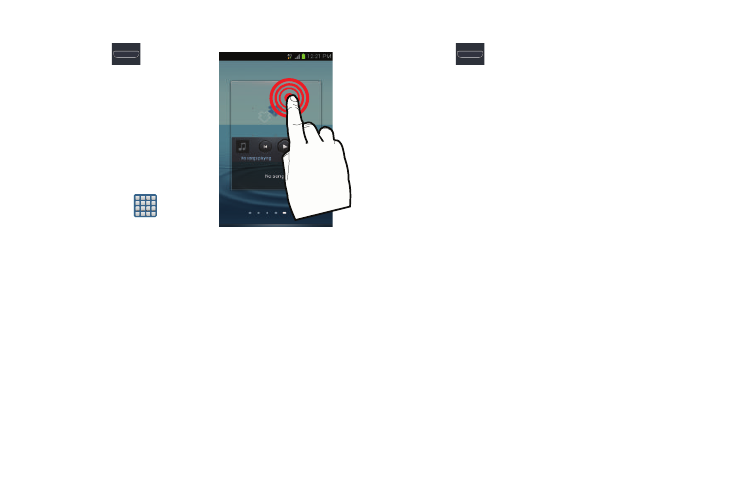
60
To add a shortcut from the Applications screen:
1. Press
to go to the
Home screen.
2. Select a screen location
for your new shortcut by
scrolling across your
available screens until
you reach the desired
one.
3. Tap Apps (
) to
reveal all your current
available applications. By default, applications are
displayed as an Alphabetical grid.
4. Scroll across the screens and locate your desired
application.
5. Touch and hold the on-screen icon. The new shortcut
then appears to hover over the current screen.
6. While still holding the on-screen icon, position it on the
current screen. Once complete, release the screen to
lock the shortcut into its new position.
To add a shortcut via the Add to Home screen:
1. Press
to go to the Home screen.
2. Navigate to a screen with an empty area.
3. Touch and hold an empty area of the screen.
4. From the Home screen window tap Add to Home screen
➔ Apps.
5. Scroll across the pages and tap a selection.
