Section 6: contacts, Accounts – Samsung SGH-T999MBATMB User Manual
Page 108
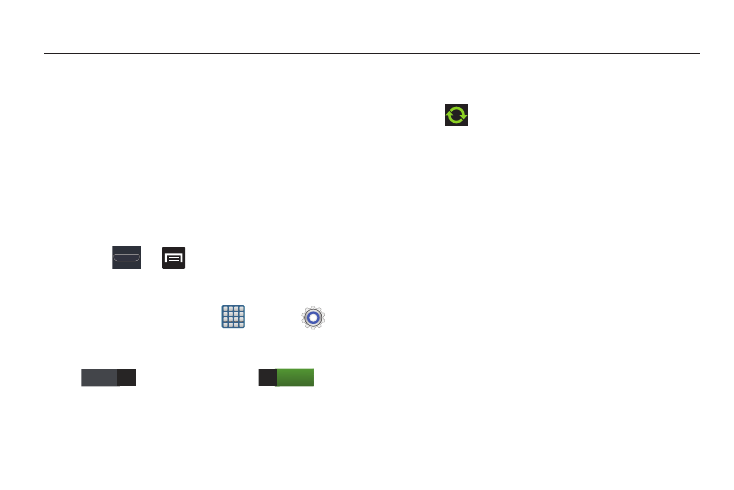
102
Section 6: Contacts
This section explains how to use and manage your Contacts
List. You can save phone numbers to your phone’s memory.
Accounts
From the Accounts menu you decide if you want applications
to synchronize, send, and receive data at any given time, or if
you want the applications to synchronize automatically. After
determining how you want the accounts to synchronize,
indicate which account to synchronize with your Contacts
list.
1. Sign in to your Google account.
2. Press
➔
and then tap Settings ➔
Accounts and sync.
– or –
From the Home screen, tap
(Apps) ➔
(Settings) ➔ Accounts and sync.
3. If not already active, in a single motion touch and slide
to the right to turn it on
.
The slider color indicates the activation status.
4. Synchronize all accounts by tapping Sync all.
– or –
Tap
next to the account you want to synchronize.
5. Tap Add account to create a new account.
6. Tap an account type to add.
7. Follow the on-screen instructions. The selected
account type synchronizes with your Contacts list.
OFF
ON
