Security and lock screen – Samsung SGH-T999MBATMB User Manual
Page 300
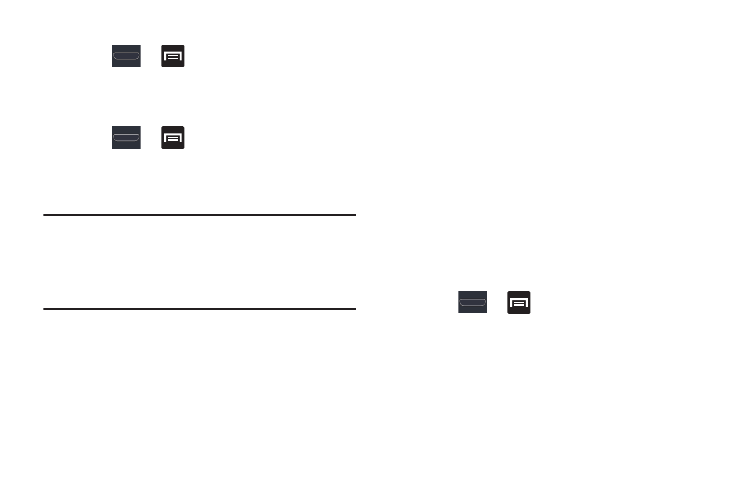
294
Enabling the GPS Satellites
1. Press
➔
and then tap Settings ➔ Location
services.
2. Tap Use GPS satellites to enable the GPS satellite.
Enabling the Location and Google Search
1. Press
➔
and then tap Settings ➔ Location
services.
2. Tap Location and Google search to enable the GPS
satellite.
Tip: When using Google Maps you can turn on Location and
Google search. Enabling this feature allows you to locate
places of interest at the street-level. However, this also
requires a clear view of the sky and uses more battery
power.
Security and Lock Screen
This menu contains features that allows you to configure the
device’s security parameters.
Screen Unlock Pattern Overview
To secure data and limit phone access, set the phone to
require a screen unlock pattern each time you turn on the
device, or every time the phone wakes up from sleep mode
(when the screen automatically turns off).
The Screen lock menu allows to choose from a variety of
locking features such as: None, Swipe, Motion, Face, Face and
voice, Pattern, PIN, and Password.
Using Swipe
This feature is the least secure locking method and only
requires that a user swipe the screen to unlock the device.
1. Press
➔
and then tap Settings ➔ Security
and lock screen.
2. Tap Screen lock ➔ Swipe.
