Samsung SGH-T999MBATMB User Manual
Page 163
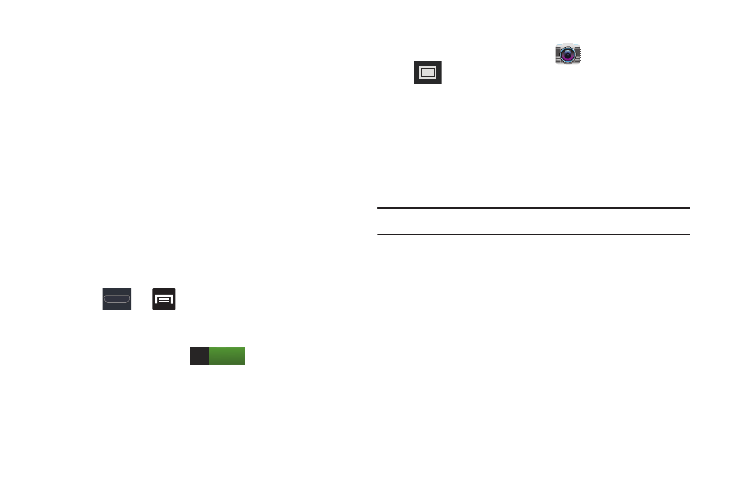
Multimedia 157
Enabling Share Shot
Share shot is a Wi-Fi Direct group sharing feature where
multiple users can Wi-Fi connect their devices and then all
share each others pictures in real-time. This is really useful
in group events (ex: family gathering or company party)
where you don’t want to have to email everyone later and
make sure you all can share your pics at a later date.
For more information, refer to “Wi-Fi Direct Setup and
Settings” on page 272.
The general process is:
• Enable Wi-Fi Direct communication
• Pair your device with other users
• Enable Share shot
To enable Wi-Fi Direct:
1. Press
➔
and then tap Settings ➔
More settings.
2. In a single motion touch and slide the Wi-Fi Direct slider
to the right to turn it on
. The slider color
indicates the activation status.
3. Read the on-screen information and tap OK.
To enable Share shot on Camera:
1. From the Home screen, tap
(Camera) ➔
(Shooting Mode) ➔ Share shot.
2. If you are prompted to activate your Wi-Fi Direct
connection, tap OK and follow the activation
procedures for Wi-Fi Direct.
3. From the on-screen Wi-Fi Direct connection screen,
tap Multi-connect and tap those devices you wish to
share images with.
Note: Only those devices that support multi-connect are listed.
4. Tap Done to complete the connection process.
5. Each partner (including yourself) must then tap Accept
to consent to the new Wi-Fi Direct pairing.
ON
