Samsung SGH-T999MBATMB User Manual
Page 167
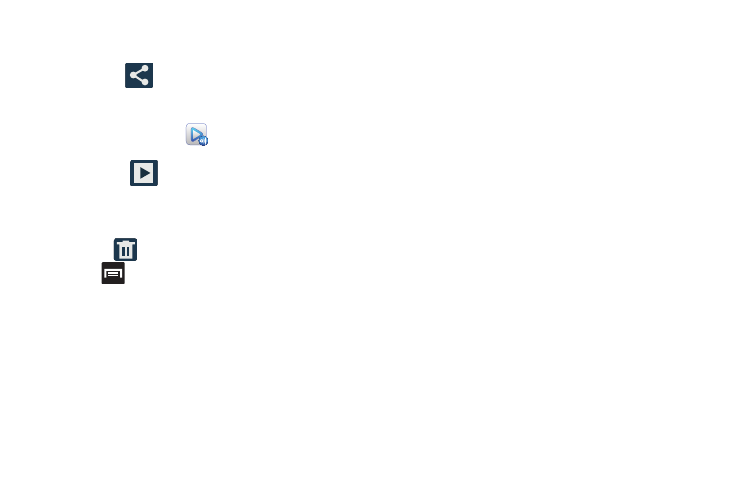
Multimedia 161
3. Tap the on-screen image and use either of the
following image menu options:
• Share via
: allows you to share the picture via Group
Cast, ChatON, Dropbox, Flipboard, Picasa, Google+, S Memo,
Bluetooth, Wi-Fi Direct, Messaging, Gmail, or Email.
–
AllShare Group Cast
: allows to share images directly
with other Wi-Fi connected participants via Group Cast.
• Slideshow
: allows you to see your photos in a
slideshow or access the slideshow settings. Configure the
slideshow settings (Effect, Music, and Speed) then tap Start to
begin the playback.
• Delete
: allows you to delete the current picture.
4. Press
to select additional options:
–
Face tag: allows you add embedded tag information about
those in your image.
–
Copy to clipboard: allows you to copy one or more pictures to
a different folder.
–
Rotate left: allows you to rotate the view of the current image in
a counterclockwise direction.
–
Rotate right: allows you to rotate the view of the current image
in a clockwise direction.
–
Crop: provides an on-screen box that allows you to crop the
current picture. Tap Save to update the image with the new
dimensions or tap Discard to ignore any changes.
–
Edit: launches the photo editor application. This application can
be downloaded from the Play Store. For more information, refer
to “Photo Editor” on page 169.
–
Set picture as: allows you to assign the current image as a
Contact photo, Home and lock screens, Home screen wallpaper,
or Lock screen wallpaper.
–
Buddy photo share: allows you to share the current image
with active ChatON buddies.
–
Print: allows you to print the current image on a compatible
Samsung printer.
–
Rename: allows you to rename the current file.
–
Details: files details such as Title, Time, Width, Height,
Orientation, File Size, and Path.
