Using predictive text – Samsung SGH-T999MBATMB User Manual
Page 103
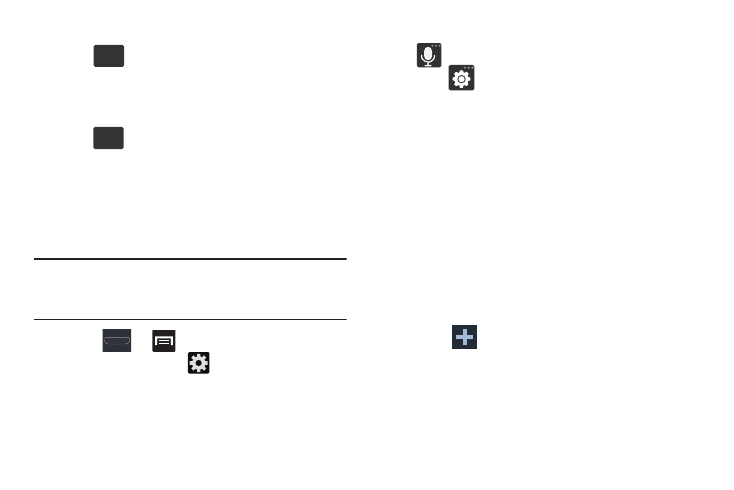
Entering Text 97
To enter symbols:
1. Tap
to configure the keyboard for Symbol
mode.
2. Tap the appropriate symbol key.
– or –
Tap
button to cycle through additional pages.
• The first number on this key indicates which page (1, 2, or 3) of
additional characters is active.
Using Predictive Text
The predictive text system provides next-letter prediction and
regional error correction.
Note: Only available when ABC mode is selected. Predictive
text advanced settings are available only if the Predictive
function is enabled.
1. Press
➔
and then tap Settings ➔
Language and input ➔
(adjacent to the Samsung
keyboard field).
– or –
From within an active text entry screen, touch and hold
(Input Methods), drag across the icons, and
select
(Settings)
to reveal the Samsung keyboard
settings screen.
2. Set any of the following options:
• Portrait keypad types allows you to choose a keypad
configuration (Qwerty Keypad [default] or 3x4 keyboard).
• Input language sets the input language. Tap a language from
the available list. The keyboard is updated to the selected
language.
• Predictive text enables predictive text entry mode. This must
be enabled to gain access to the advanced settings. Touch and
hold to access the advanced settings.
• My words list allows you to add new words to the built-in
predictive text dictionary.
–
Tap
(
Add word
)
and use the keyboard to enter the new
word.
–
Tap Done to store the new word.
• T9 Trace like using Swipe, allows you to type words by swyping
between on-screen keys.
123
Sym
1/3
