Samsung SGH-T999MBATMB User Manual
Page 105
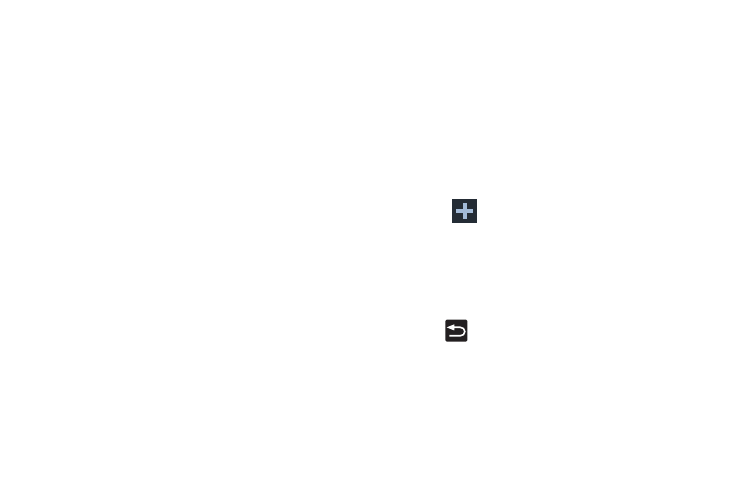
Entering Text 99
3. Tap the Predictive text field and configure any of the
following advanced options:
• Word completion tells your device to attempt to predict how to
complete the word you have started. (A green check mark
indicates the feature is enabled.)
• Word completion point sets how many letters should be
entered before a word prediction is made. Choose from
2 letters, 3 letters, 4 letters, or 5 letters.
• Spell correction enables the automatic correction of
typographical errors by selecting from a list of possible words
that reflect both the characters of the keys you touched, and
those of nearby characters. (A green check mark indicates the
feature is enabled.)
• Next word prediction predicts the next word you are like to
enter. (A green check mark indicates the feature is enabled.)
• Auto-append automatically adds predictions to the word you
are typing. (A green check mark indicates the feature is
enabled.)
• Auto-substitution allows the device to automatically replace
misspelled or miskeyed words. This option reduce “typos.” (A
green check mark indicates the feature is enabled.)
• Regional correction automatically tries to correct errors
caused when you tap keys adjacent to the correct keys. (A
green check mark indicates the feature is enabled.
• Recapture sets the device to redisplay the word suggestion list
after selecting the wrong word from the list.
• Auto substitution list allows you to create a word rule by
adding words for automatic substitution during text entry (for
example youve becomes you’ve).
–
Scroll up or down to review the current list of word substitutions.
–
Tap
(
Add word
)
.
–
Enter the original word that will be replaced in the Shortcut field
(for example, youve).
–
Enter the substitute word that will be used in the Substitution
field (for example, you?fve).
–
Tap Done to save the substitution rule.
4. Press
to return to the previous screen.
