Usb tethering – Samsung SGH-T999MBATMB User Manual
Page 262
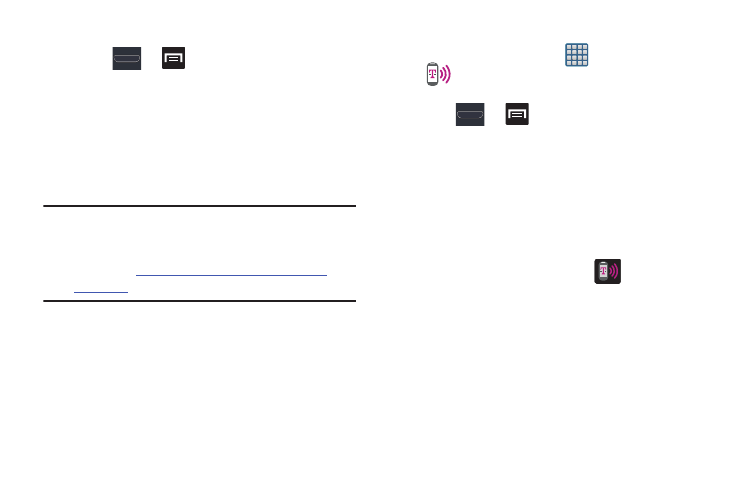
256
To access the Wi-Fi Advanced Settings menu:
Ⅲ Press
➔
and then tap Settings ➔ Wi-Fi ➔
Advanced.
USB Tethering
This option allows you to share your device’s mobile data
connection via a direct USB connection between your device
and a single computer. The Mobile HotSpot connectivity is a
wireless version of this same functionality and allows you to
provide Internet connectivity to multiple devices.
Note: You can not mount your device’s microSD card to your
computer while using the USB tethering feature.
If additional software or USB drivers are required,
navigate to:
To connect using USB Tethering:
1. From the Home screen, tap
(Apps) ➔
(Mobile HotSpot).
– or –
Press
➔
and then tap Settings ➔
More settings ➔ Tethering and Mobile HotSpot.
2. Plug in the USB cable between your computer and your
device.
3. Tap USB tethering from the Tethering menu. This places
a green check mark next to the entry and activates the
feature. A Tethering or HotSpot active notification
briefly appears on the screen.
Look for the Tethering active icon
in the Status
bar area of the screen.
4. Read the on-screen notification regarding data use and
tap OK.
