Samsung SGH-T999MBATMB User Manual
Page 64
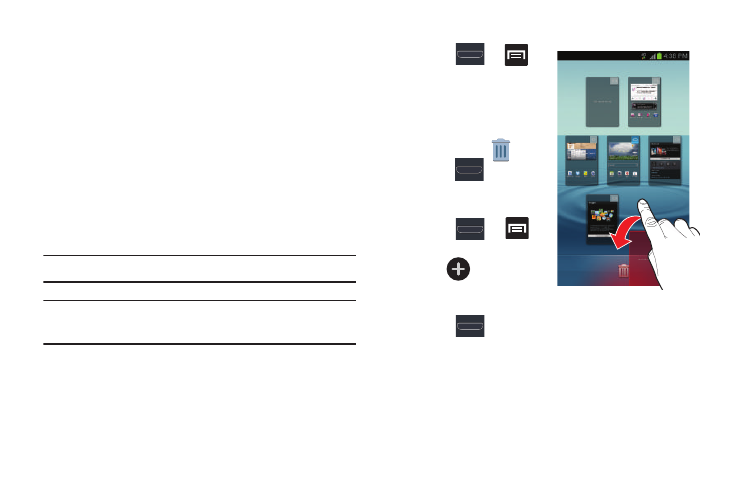
58
You can customize your Home screen by doing the following:
•
Adding, Deleting, and Rearranging screens
•
Assigning a New Home screen
•
Adding and Removing Primary Shortcuts
•
Sharing Application Information
•
Managing Shortcuts
•
Adding and Removing Widgets
•
Changing the Background (Wallpapers)
Adding and Deleting Screens
Your phone comes with seven screens. You can delete these
screens and then add them back later.
Note: These screens can be deleted and re-arranged.
Important! Your phone can only contain at most seven screens
and at least one screen.
To delete a screen:
1. Press
➔
and then tap Edit page.
2. Touch and hold, then
drag the undesired
screen down to the
Remove tab (
).
3. Press
to return to
the main Home screen.
To add a screen:
1. Press
➔
and then tap Edit page.
2. Tap
(Add screen).
The newly added
screen appears as the last page.
3. Press
to return to the main Home screen.
