Samsung SGH-T999MBATMB User Manual
Page 309
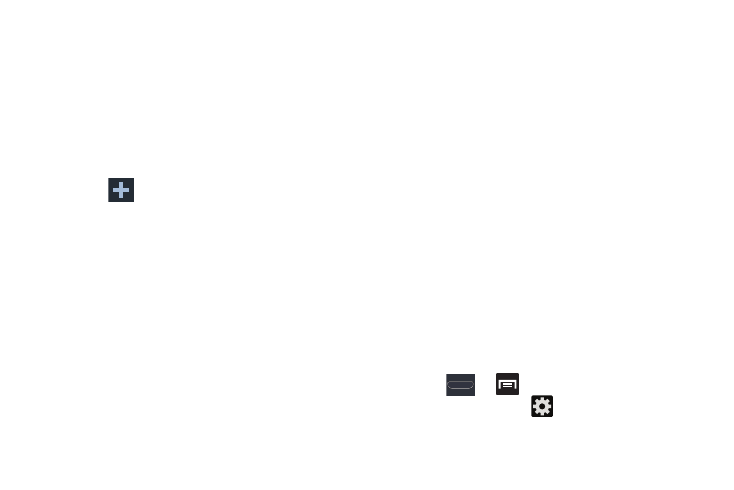
Changing Your Settings 303
• Input language sets the input language. Tap a language from
the available list. The keyboard is updated to the selected
language.
• Predictive text enables predictive text entry mode. This must
be enabled to gain access to the advanced settings. Touch and
hold to access the advanced settings.
• My words list allows you to add new words to the built-in
predictive text dictionary.
–
Tap
(
Add word
)
and use the keyboard to enter the new
word.
–
Tap Done to store the new word.
• T9 Trace like using Swipe, allows you to type words by swyping
between on-screen keys.
• Handwriting enables the device to recognize on-screen
handwriting and convert it to text.
• Voice input activates the Voice input feature. This is an
experimental feature that uses Google’s networked speech
recognition application.
• Auto capitalization automatically capitalizes the first letter of
the first word in each sentence (standard English style).
• Auto-punctuate automatically inserts a full stop in a sentence
by tapping the space bar twice when using the on-screen
QWERTY keyboard.
• Character preview provides an automatic preview of the
current character selection within the text string. This is helpful
when multiple characters are available within one key.
• Key-tap vibration enables vibration feedback when you tap an
on-screen key.
• Key-tap sound enables auditory feedback when you tap an
on-screen key.
• Tutorial launches a brief on-screen tutorial covering the main
concepts related to the Samsung keyboard.
• Reset settings resets the keyboard settings back to their
original configuration.
Predictive Text - Advanced Settings
The predictive text system provides next-letter prediction and
regional error correction, which compensates for users
pressing the wrong keys on QWERTY keyboards.
1. Press
➔
and then tap Settings ➔
Language and input ➔
(adjacent to the Samsung
keyboard field).
