Samsung SGH-T999MBATMB User Manual
Page 65
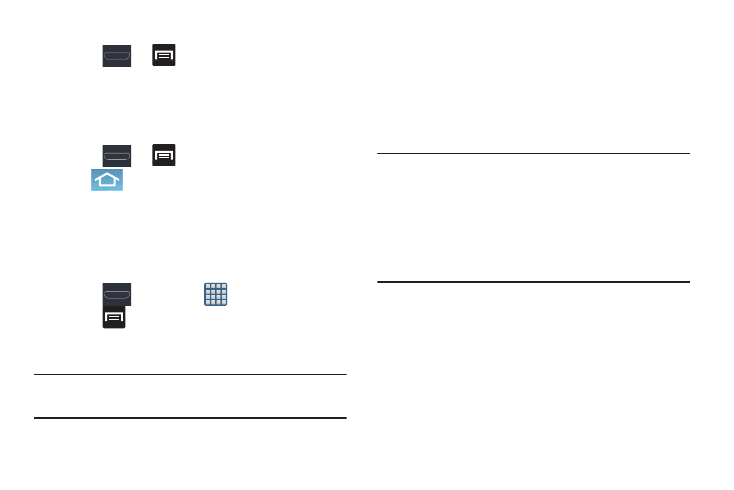
Understanding Your Device 59
Rearranging the Screens
1. Press
➔
and then tap Edit page.
2. Touch and hold a screen and then drag it into its new
location. Upper-left is screen position #1 and bottom-
right is screen last screen.
Assigning a New Home Screen
1. Press
➔
and then tap Edit page.
2. Tap
(Home screen). The new Home screen then
indicates this icon in the upper-right.
Sharing an App
The device’s Applications menu now comes with a feature
that allows you to share information about your selected
applications with external users.
1. Press
and then tap
(Apps).
2. Press
and then tap Share apps.
3. Place a check mark alongside those applications you
wish to share information about and tap Done.
Note: Shared applications consist of those that have
previously been downloaded from the Play Store.
4. Select a sharing method. Choose from: Bluetooth,
ChatON, Dropbox, Email, Flipboard, Gmail, Google+,
Messaging, S Memo, and Wi-Fi Direct.
5. The recipient will be notified about the receipt of the
new information.
Managing Shortcuts
Note: To move a shortcut from one screen to another, you
must carefully touch and hold the shortcut and slowly
drag it to the edge of the screen. As the shortcut turns
light blue, you can begin to move it to the adjacent
screen.If this does not work, delete it from its current
screen. Activate the new screen and then add the
selected shortcut.
